These experts helped us to
create our product content:

Clover Flex Review
With a 5" screen and weighing just one pound, the Flex is designed for portability. It's intended to be used in any number of settings where you may want to carry or move your payment terminal. You can use it at a cash register lane or carry it to a table or tradeshow. You can also use it for line-busting.
The device has a built-in printer, camera, and barcode scanner, which makes it useful for any situations where you may need more functionality than a simple card reader. You can choose between printing receipts for customers or emailing / texting the receipt.

CardFellow has tested the 3G version of the Clover Flex, but that version has gone "end-of-support" as of 2021. End-of-support means you can continue to use your older model Clover Flex, but the company is no longer providing service or updates, and if you have issues, there is no way to receive support for that device.
Many of the features from the previous model Clover Flex are still part of the new version, and as such, we've left those relevant details in this review. One new feature is speed - marketing materials for the new Flex boast that it is twice as fast as the previous model. The new Flex utilizes wifi or 4G connection options.
The best thing about the Clover Flex is that it's quick to set up and is largely user-friendly. You may need to download specific apps (sometimes at an additional charge) in order to use specific features.
The functions that don't require separate apps / fees are handy, and once you choose the apps you want and set up the machine to your specifications, you'll cut down on stumbling across features that the machine doesn't include upfront. The option of adding only apps that you want to use enables a level of customization that is convenient for businesses.
In this Clover Flex review, we'll go over the features and specifications, costs, and differences between the Flex and other Clover devices. Keep in mind that some features are only available on certain plans.
Looking for info on other Clovers? Check out our Clover Station 2018 review (that's the full name of the machine, not the year of the review!) or our Clover Mini review.
Clover Flex Features
The Clover Flex is somewhere between a countertop credit card terminal and a POS system. It comes with the machine itself, a roll of receipt paper for use in the built-in printer, power cord, screwdriver, and charging base.

The core function is payment acceptance, allowing you to take credit and debit cards or contactless payments. However, unlike basic countertop terminals, it also includes inventory management functions and more advanced reporting.
You can use the terminal at a fixed location, carry it with you for line-busting, or bring it to a dining table for a tableside payment. The touchscreen display lets customers sign for purchases right on the device, but if you'd prefer paper receipts with signatures, you can select that option in the Flex's settings. If you opt for digital receipts and signatures, you can store those for future reference or to use in defense against chargebacks.
The Flex integrates with other Clover devices, so you can use it in conjunction with a stationary system if you'd like.
Inventory
The inventory catalog / management option is one of the Flex's best features. Basic countertop terminals don't typically offer inventory functions, instead providing just payment acceptance and limited reporting. By offering inventory capabilities, the Flex provides the best of both worlds: the compact size of a countertop machine and some of the more advanced features typically found in POS systems.
The inventory catalog is split into items and categories, with the option to add modifiers for food items and variants for products.
Items and Categories
Clover's inventory options let you add individual items, which can be grouped into categories. "Items" is where you'll add a single product, service, or dish. (For example, a turkey sandwich.) "Categories" is where you'll create overall groups and assign relevant items as a member of that category. (For example, "sandwiches" or "non-alcoholic beverages.")
It's a good idea to create categories first if you intend to use them. The reason is that when you add individual items, it's easier to simply check a box to add an item to a category while you're adding it to the inventory instead of going back into each item later and editing it.
That said, if you don't want to create categories first (or if you forget a particular category or need to add a category as you expand inventory) you can always do it later and manually edit items to add them to the new category.
Modifiers and Variants
The modifiers and variants options let you give staff an easy way to customize the dish or ensure they're ringing in the right item.
Modifiers are primarily used for food items, and refer to alterations to the main dish. For example, if you sell boneless wings, you may have a choice of sauces. You could add a "wing sauces" modifier, listing all of the sauce options, so that when the server rings in an order of wings, it will prompt for sauce choice.
You can also set whether it's required or not by choosing the minimum number of modifiers that must be selected. (0 = not required. 1 or higher = required.) For something like wing sauces, you may want to require the modifier so the kitchen prepares the right dish. For a modifier such as "adding cheese," you may not want to require it, since not all customers will add cheese to their meal.
You can also set a maximum on modifiers. For example, if you have a choice of 12 wing sauces but only want customers to be able to choose 3 per order, you can limit the modifier to 3 sauce choices. For adding cheese to a burger, you may want to limit to one. When your server enters that item, the modifier option will appear as well.
On the other hand, variants are primarily for non-consumable / retail items, and refer to the same product but with a difference, such as color or size. For example, if you're selling a shirt and offer small, medium, and large sizes, you can set those as variants of one item.
Register and Payments
You can process payments from a few different screens with the Flex. If you have an open order in the "Orders" screen, there will be a payment button there. Alternately, if you’re ringing in the order through the register screen by selecting items from the inventory, it will be there as well. Lastly, if you just need to ring in a sale manually, you can use the "Sale" option and simply enter the total to be charged.
From there, the system will give you the option of accepting payment by cash, card, or check. If you choose card, it will expect you to swipe / dip / tap the card by default, but there will be a link for entering the card manually instead. However, keep in mind that entering card details manually typically incurs higher processing fees than swiping / dipping / tapping. Whenever possible, run the cards through the machine rather than hand-keying the card info.
The Flex has a chip card slot and a magnetic strip reader on the bottom of the device (pictured) while the NFC/contactless reader is at the top.

If you key in the card details, you’ll simply enter the card information using the on-screen keypad that will appear for manual entry. If you choose pay by cash, it will give you several options to set dollar amounts or you can enter a specific amount the customer gives you.
Cash payments can be a little cumbersome for portable use unless you have a lockable, portable cash box. If you accept a lot of cash, you may want to consider using the Flex as a stationary, countertop device.
PINs and Signatures
The Flex allows for PIN entry for customers using debit cards. However, there will also be a "skip" button in the top right corner, which allows the customer to bypass entering a PIN and instead sign for the purchase.
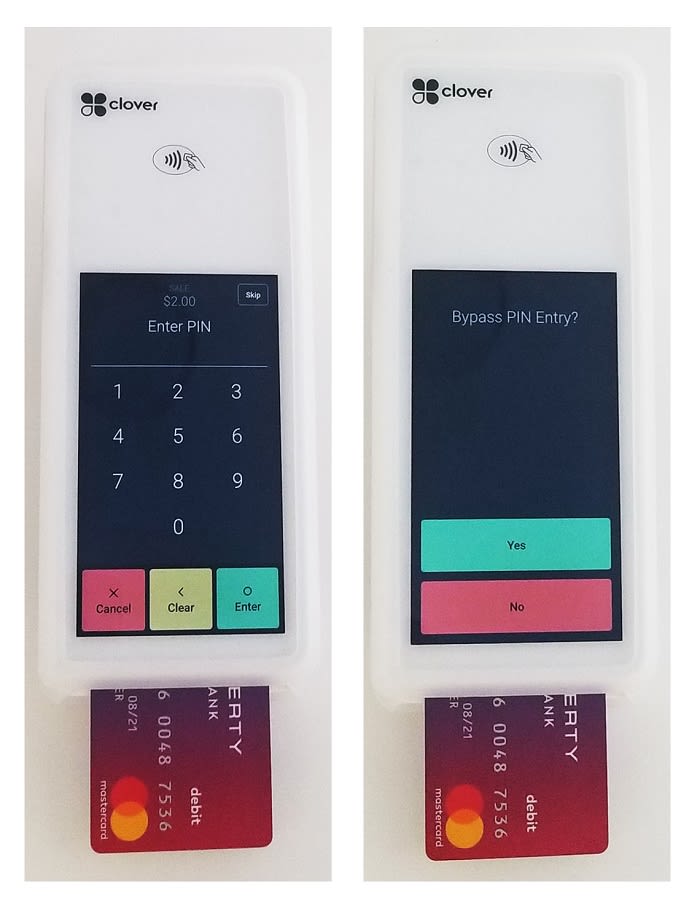
The Clovers allow you to collect signatures on the screen, but if you prefer to have customers sign the receipt, you can disable the screen signature capture. Alternately, you can bypass the on-screen signature capture for an individual transaction.
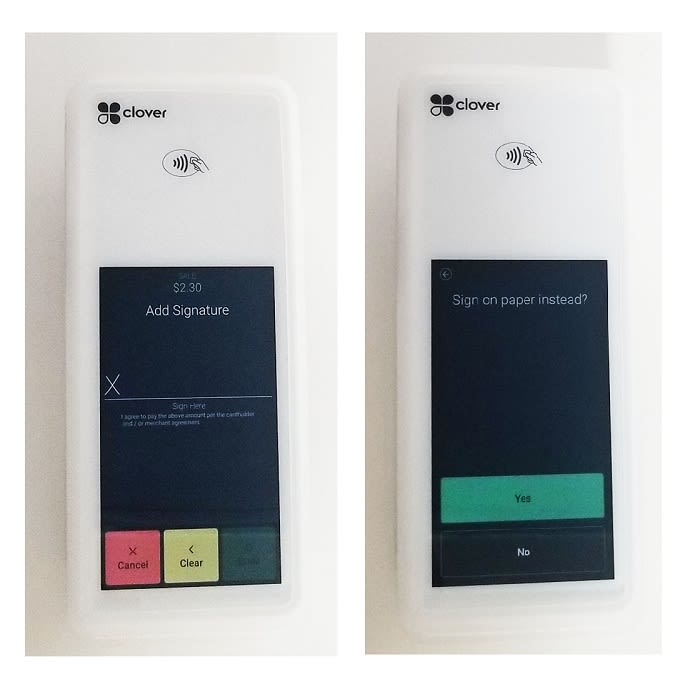
The machine will ask if you'd like to collect a signature on the receipt instead.
Refunds
Wondering how to do a refund with the Clover Flex? Processing a refund is easy. In the “orders” screen, you’ll see all of the current orders, whether they’re open, paid, or already refunded. You can select the order you’d like, and press the “refund” button. The system then gives you the option of refunding specific items or the entire payment. The order will then show as refunded.
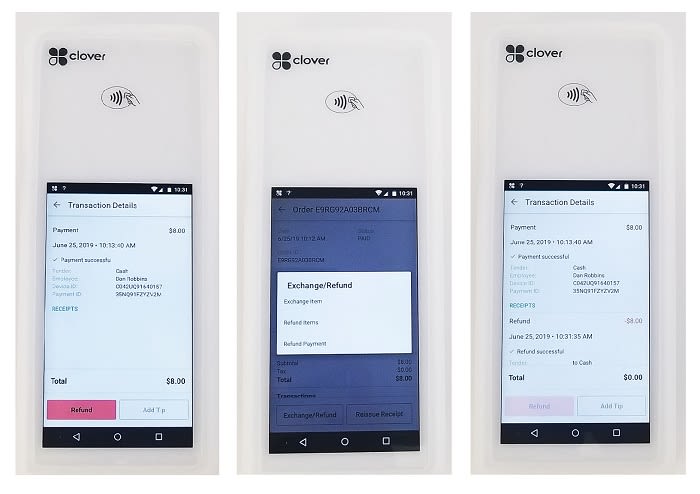
Note that you can control which “roles” have permission to perform refunds. If you only want managers to handle refunds, you can restrict the “employee” role from access to refund capabilities. You can read more about roles and permissions in the staff management section of this review.
Do I get processing fees back if I process a refund?
Maybe. Some processing companies don’t give you back the fees paid on refunds. However, other companies do. In fact, CardFellow requires that processors pass refund fees back to our members.
If you process a lot of refunds (common at places like clothing stores), it’s a good idea to ensure that your processor will refund interchange fees for returns. Otherwise, you’ll be leaving money on the table.
Tips
The Flex does not have tip capabilities enabled by default, but you can update it in the settings. You can also choose whether to suggest tip amounts, and even what to “call” the different tip rates. For example, Clover lists suggested tips as Good (15%), Great (18%), Wow! (20%) and Best Service Ever! (30%).
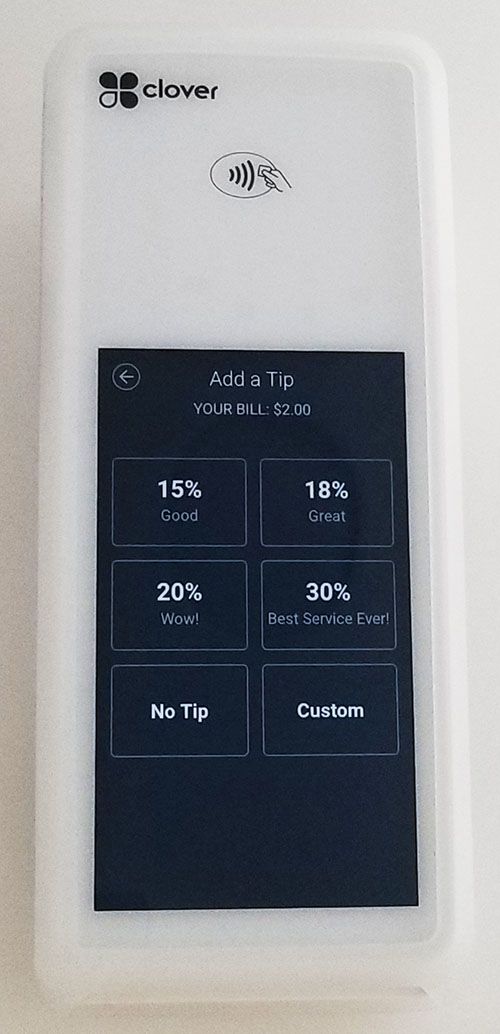
One "downside" to the suggested tips option is that it doesn’t do the math for the consumer until it’s totaled. Meaning, the suggested tips screen simply lists the percentage. Once they choose the percentage, it goes back to the total screen, where it has added the tip. Some customers prefer to see the tips as a dollar amount or the percentage and the dollar amount before it goes to the total screen.
Receipts
The Flex has a built-in receipt printer, but you’re not required to use it. You can select whether receipts print automatically or on a case-by-case basis. Customers can elect to skip the printed receipt entirely, instead opting for an email or text receipt. You can also enable an opt-in marketing prompt for customers that choose email / text receipts. If you enable that function, a checkbox will appear asking customers if they would like to receive coupons / deals from your business. You can customize the message that appears.
Note that both the email and text receipt technically direct the customer to an online receipt, as shown below.
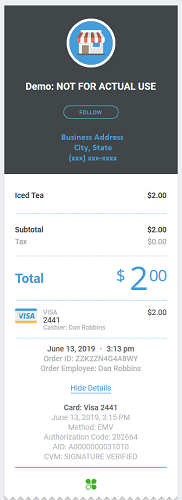
The online receipt link can also be printed on paper receipts. This option is enabled by default, but you can turn it off if you'd like. In fact, Clover offers many options for customizing receipts. In addition to the online receipt link, you can add a logo, include a personal message, and choose whether to display the cashier’s / server’s name on the receipt.
Staff Management
Another handy feature not typically found in countertop terminals is staff management. The Flex lets you assign users to specific “roles” within your company. By default, it includes owner, manager, and employee. From there, you can determine which functions each role can and can’t access.
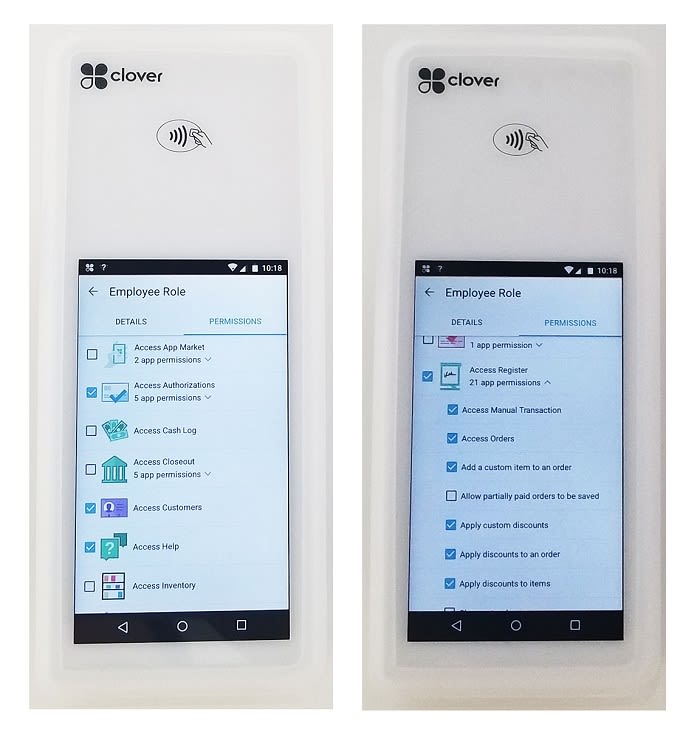
As you can see from the image above, you can get as specific or as general as you’d like. Want to completely deny access to refund capabilities for anyone below the manager level? You can do that. Prefer to limit just certain functions within the refund category? You can do that instead.
Reporting
As for reports, the Flex gives you options to review payments, items, discounts applied, and taxes.
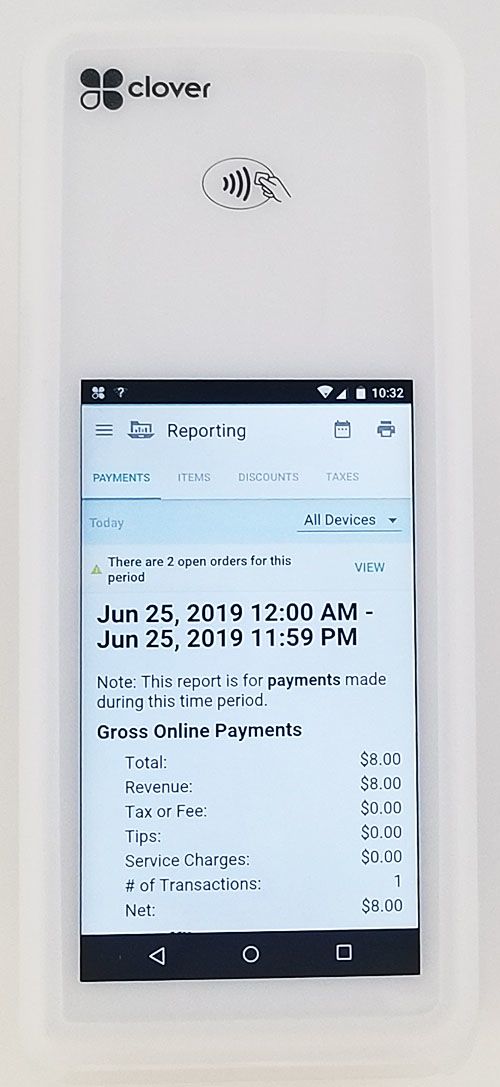
The payments report shows not just the gross totals, but also tips, the number of transactions, refunds, and finally net amounts. You can select a pre-set time period to view, or define a You can also see payments by card type, cash adjustments that employees made, and even sales stats by employee.
A dropdown option lets you choose whether you want to see consolidated reports for sales from all of your Clover devices or just the sales from the specific device you’re viewing. That’s handy for businesses that run multiple registers, but allows drilling down into an individual station’s sales at the touch of a button as well.
The items reporting screen lists the items that were sold in the time period you select. Discounts and taxes report the amount that was applied in discounts and the amount collected in taxes, respectively.
Accessories
While the Clover Flex comes with the basics to get started, you can optionally add accessories to handle specific use-cases. Clover offers:
- A telescoping extender arm
- A physical PIN pad with privacy shield
- A kitchen printer
- A travel bag
Clover Flex vs. Clover Mini
While at one point Clover had three small credit card terminals - two of which were portable - the company is now down to two: one portable (the Flex) and one not (the Mini.) Clover appears to have completely eliminated the Clover Mobile, which was the other portable terminal.
With two different small credit card terminals (in addition to the smartphone/tablet reader and the full Clover Station POS system) you may be unsure which system to choose. The Clover Mini is the larger and heavier of the small systems, and is not intended to be portable. The Mini is designed as a smaller footprint POS system and can be wall-mounted. It can also be used as a customer-facing display with a Clover Station.
The Clover Flex is designed for portability and includes many of the same features. However, not all Clover-compatible apps can be added to the Flex. Some apps will only work with the Mini or Clover Station.
Both models can accept traditional magnetic stripe cards, EMV chip cards, and contactless (NFC) technologies like Apple Pay. However, the Flex does not have the ability to connect to a kitchen printer. If that's important to you, you'll want to consider another model. The Mini and Flex are both able to accept transactions when offline if you've enabled offline transactions.
Essentially: Choose the Flex if you want portability and connecting to a kitchen printer is not important. Choose the Mini or a Clover Station if you want a fixed-location point of sale machine with kitchen printer connection capabilities.
Clover Flex vs. Clover Station
The Clover Flex is not really comparable to the Clover Station and not intended to be. The Flex is a countertop or portable machine that offers payment acceptance and inventory, but isn’t intended as a full point of sale. If you’re looking for all the bells and whistles of a POS system (accounting, kitchen printing, integrated cash drawer, etc.) you’ll want to check out the Clover Station 2018.
If you’re looking for a more basic payment acceptance terminal with some advanced features (like inventory management) that’s where the Flex shines.
The Flex comes at a much lower price point due to the fewer functions and smaller size. Where it starts around $400, the Clover Stations typically run closer to $1,000 starting. (They go up from there depending on specific accessories / packages that you choose.)
Clover Flex Costs
Costs to purchase the Clover Flex vary depending on where you buy it, but the machine starts around $400. (The official Clover website lists the cost as $449.) That is just the purchase price for the terminal – you will also pay a processing fee for each transaction you accept. Processing fees are set by the credit card processing company that you choose.
Additionally, Clover devices are required to use First Data’s TransArmor security suite, also referred to as Clover Security, which typically adds a monthly fee of $19.95.
You may also need to purchase a software plan. In the past, Clover required this purchase, with the lowest cost plans starting at $9/month. As of this update, there are packages with $0 monthly fees in exchange for higher credit card transaction costs.
The Clover website lists three software plans that apply to the Clover Flex, called Payments, Essentials, and Register.
The “Payments” plan has no monthly fee, and credit card rates are listed as 2.6% + 10 cents per transaction for card-present transactions or 3.5% + 10 cents for keyed transactions.
It includes the ability to accept credit and debit cards (as well as cash, PayPal, and mobile wallet payments), supports invoicing, offers integrations with QuickBooks or Xero, and provides inventory functionality.
The “Essentials” plan has a $14.95 monthly fee and credit card rates are the same as the “Payments” plan - 2.6% + 10 cents per transaction for card present transactions or 3.5% + 10 cents for keyed transactions.
It includes the functions that come in the Payments plan, plus added capabilities like real-time sales tracking and detailed sales reports, a client database, and the option to integrate with payroll. (May come with an additional cost.)
The “Register” plan has a $44.95 monthly fee but lower credit card rates at 2.3% + 10 cents per transaction for card-present transactions. The keyed transaction rate is still 3.5% + 10 cents.
It includes the features from the “Essentials” Plan, plus added functions including cost tracking per item, item variant capabilities, itemized returns or exchanges, loyalty program, and gift card program. As with the “Essentials” plan, there's also an option to integrate with payroll applications. (May cost extra.)
Rapid Deposit
As a Clover device, the Flex is eligible for Rapid Deposit. That means you can access your funds instantly rather than waiting the usual 1-2 business days for a deposit.
However, it does come with a cost. You'll pay 1% of the total. Additionally, there are daily limits on how much money you can withdraw using Rapid Deposit. New customers are subject to a max of $500 - $1,000 per day, depending on how much money you typically process. Longer term customers (which Clover calls "tenured" customers) can access up to $10,000 per day.
Keep in mind that the 1% cost for Rapid Deposit is in addition to the transaction fees you'll pay to accept cards. It's best used sparingly, such as for unexpected cash flow emergencies, rather than as a default method of receiving your funds.
Rapid Deposit is available with any of the software plans described above.
Clover Flex Credit Card Processing
Accepting credit cards is a primary function of the Clover Flex. In order to do so, you'll need a merchant account with a credit card processor that operates on the Fiserv (formerly First Data) processing platform. Note that this doesn't mean you need an account directly with Fiserv, although you can do that. It simply means you need an account with a Fiserv-compatible processing company. Fortunately, there are many options.
One thing to keep in mind is that Clovers can only be reprogrammed by the company from whom it was originally purchase. That means that you cannot buy a Clover online or from a friend and bring it to a processor of your choice.
It also means that if you purchase a new Clover from a credit card processor and later become unhappy with that processor and want to switch, you will not be able to continue using the machine. You'd need to buy a new system with the new processor.
For this reason, it's very important that when you buy a Clover, you do so from a processor that you plan to stick with for a while.
Clover Rates and Fees
The “downside” to choice in processors is that there's no single answer to, “What are Clover's rates?” The processor you choose will ultimately set your pricing. You can get great pricing or not so great pricing with a Clover system. If you choose the software plans noted above and use the processing through Clover, you can expect to pay the rates published in this Clover Flex review. (Subject to change at Clover's discretion.) Otherwise, your rates will vary depending on where you secure processing and through whom.
This is a great case for becoming a CardFellow member. By joining CardFellow's wholesale processing club, you'll have access to great pricing and terms not available in the open market.
When you choose a processor and buy that Clover system, you'll know you're getting a good deal. You'll receive exclusive low prices, a lifetime rate lock, and independent, expert rate monitoring by CardFellow experts. Best of all, membership is free!
See CardFellow member pricing for Clovers now: Get started.
Product Features
Selective: First Data
Credit Card Machines
- Dial-Up
- Dual/Comm
- Wireless
- Wifi
- Contactless
- EMV/ Smartcard
- Built in Contactless Reader
- NFC Capable
- Internal PIN Pad
- Store & Forward
- Multiple merchant support
- Multi application support
- Encrypted
Clover Flex Q&A
Heartland Payment Systems answer:
We don't support this device and not able to answer your question.
Thanks
Team TSYS
Dharma Merchant Services answer:
No, these devices are "tied" to the provider who sold them unfortunately. So if you leave Wells, your Flex will not be able to be reused somewhere else :(
Clover Flex Reviews ( 15)

At this point, I am not at all sure how clover will perform because I'm stuck on the poor customer suport. The sales pitch failed to mention how many add-on aps one would need to get the same service offered by Square which I was using and for free. I am so disappointed with this company. I tried to return a brand new terminal just to be told that I am stuck because I signed a final sale agreement. I don't recall having even seen such a statement in the on-line agreement which I signed by being walked through it in the office of the Bank Manager. I take a level of responsibility for believing the stuff they said like 24/7 support, and afterward not being to get anyone to help for weeks. I am the worse for buying this terminal and almost $600 dollars poorer for something I am so displeased with. The woman said I would be able to track inventory and in the email she wrote beneath the monthly bank charge inventory tracing cost $14.99. For sure, I should have caught the implication, but she also could have spelled out exactly what the truth is - an additional subscription of $14.99 will be charged to track inventory. If I could have spoken to support services, I might have been a happier customer. Instead, I spent so many days just waiting for support that came only after more than 2 months. Do not involve yourself with Clover if you want customer support or if you want to reduce the cost of using a POS system. Stick with the free use of square POS - not free due to service charges for each card-processed purchase you receive.

Don't waste your money. Garbage battery draining hardware. Glitchy software. And technicians that don't know how to resolve issues. Spent 26 hours of my life trying to get someone online and the phone to try to fix my problem with zero resolution.. second tier technician finally admitted it was a software issue after 8 days of back and forth. This was after sending me three new hardware devices all with the same software problem... They've wasted my precious time. And I've lost thousands of dollars in revenue due to this nonsense. Look elsewhere you have been warned.

Absolutely awful software and hardware. Besides the normal freezing issues that others have reported, we've also experienced wrong charges. The final straw for me was this morning when they "oh so helpfully" turned on Two-Factor Authentication. First off, it requires a cell phone to text to. We are a business with land lines. Second, the two-factor authentication didn't even work. I put in my personal number and never got the verification code. Currently, my office manager is on the phone with their tech support because I've flat out run out of patience with their horrible tech support. He's been on the phone with them for over an hour and been passed off to multiple people, none of whom seem to be able to grasp the simple concept that they need to turn off Two-Factor Authentication on our account. Meanwhile, I'm over at my desk researching their competitors and figuring out who we're going to move to next. I simply cannot use such a horrible company when my business is so dependent on being able to access the features we use on a daily basis.

Garbage. We wish we had never heard of Clover. Our business has lost several hundred dollars because Clovers equipment is worthless and is constantly crashing. Our sales rep didn't share that Clover is a 3rd party vendor. The sales representative that was supposed to show up to train staff. Machine issues, I hope you never have to deal with them ever. Trying to get Clover to even return calls is horrible, being transferred to 5 agents in different departments. Our Flex went in less than a year broken down 4 times. This time it a flex and assured 3 days ago we would get a replacement overnighted. It was never received. After calling to follow up on the machine today which was the 2nd reps promise it would be, after 1 and 1/2 hours we find the replacement had not been sent and it would take 3 days to arrive. We rely on this device. So this means our busiest days we will lose even more money. It was enlightening when we found Clover lied to us not telling our business that Clover was only a third party administrator. If there was a negative number I'd use it.

The touchscreen on my Clover Flex started freezing after the first year. I have to manually restart the machine multiple times before the touchscreen would start working again. When I called tech support, they helpfully suggested that I buy a new machine. It seems like Clover knows their equipment is a piece of junk because they don't even try to pretend they know how to fix it.

Junk. It never stays charged. It's slow. Today I ran a metal credit card and blew it up. It's junk for $750.

This company is in the way! They say you can return the device before 30 days if you paid for it, but if you lease it, you can only downgrade. I had the device for only 5 days and was told by 3 different reps that I can only downgrade, so when I ask to speak to a manager I was told I could return the device as long as it was under 30 days from the original purchase. I even called and e-mailed the sales rep a few times letting him know I wanted to return the equipment and he never responded. I was finally directed to the leasing department and got my membership cancelled. So, as long as your under 30 days from the original purchase, you can return any clover product, but beware of customer service saying you cant.

Absolutely do not fall for this scam. They accurately charge clients twice, lock you into a long lease (that is explained much differently than reality), the system itself is super glitchy and frankly scary. This company is an outright scam. Please beware. Do not get involved with this company unless you want it to end with lawyers!!!

Absolutely awful. As soon as I'm done with my lease I'm out. I'm going back to Square. Clover is way too expensive to use for my business. The $150 annual fee alone is enough to make you gasp. Hardware is glitchy, and I don't use any of the useless apps. The device goes offline a lot and goes to "sleep" forcing you to do a hard reboot. The fees are insane. Clover Capital is also not offered with most banks. Device sucks, so does First Data, and so do the fees.

Long story short I was promised these devices would accept a particular gift card which my restaurant used in the past which they were never able to get working despite that promise. I was told the range of the devices were great which within our small restaurant - they kept dropping. One device also wouldn’t charge and when I called the support line was placed on hold for an hour and a half. I was then disconnected and no call back was made despite having my number. This is just a couple of issues we had in the one shift they were used; the list could go on and on. We used these devices literally once and since have been trying to return them. It’s been 7 weeks and I can’t seem to get anyone to take the machines back from Clover or First Data and I've reached out to as many outlets as humanly possible. They are leased devices so I’ve been charged to have them sitting and collecting dust. I’ve sent 17 emails and 27 phone calls to the 888 number. 14 calls to the rep who signed us up, 8 text messages with that person as well. I’ve now spoken with 11 different people giving me 11 different answers on returning them as to which I’ve jumped through every hoop and have done all that was asked and still have the units. I’ve been promised 6 times boxes were coming for me to return them which still have yet to come. So currently still have the units which have been used once! Customer support is beyond terrible in fact arguably the worst I have ever experienced in my life! Was promised I would not be charged for the units and cancelation fees would be waived but have yet to see this happen.

I own a busy food truck outside Boston where people tend to move quickly. I switched from my old card reader to the Clover Flex after I friend showed me his and how fast it worked. The only downfall is it wont work if there’s no WiFi or cellphone service. Thumbs up!!

I have used Flex few times (my monthly guest artist brings to use for his transactions), Fast processing, great looking, haven't had any problems nor had to make clients wait for transaction to go through, it's almost instant.

Sent initial machine with wrong password for set up. Couldn't be fixed over the phone so I had to pay to ship it back. Received new machine and set up was pretty easy. Processed 4 transactions and the machine flat out died! Waiting until morning to call support staff which I know from previous experience is a long, drawn out ordeal. So disappointed in Clover. Avoid!!

Processes payments offline even though I pay for a cell network. So if someone gets declined I won't know til 4am the next day. My ATT service I pay for hardly ever stays connected. It takes 6:30 to turn on after it randomly turns itself on multiple times throughout the work day. Sometimes freezes on the "processing" screen causing reboot while customers wait. Receipts print 50% of the time it fails and has to be opened and repositioned. It's 2018 and their App Store has no messaging apps. The scheduling apps are archaic. All in all, this device will embarrass you in front of your customers every day.

The Clover Flex is somewhere between a countertop terminal and a POS system, offering portability and features in a small package.



