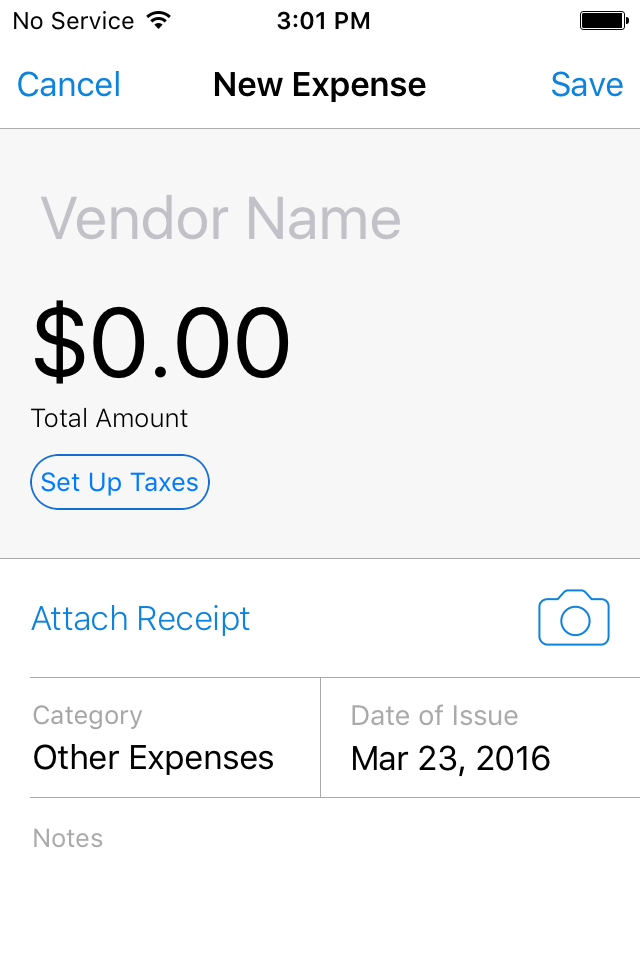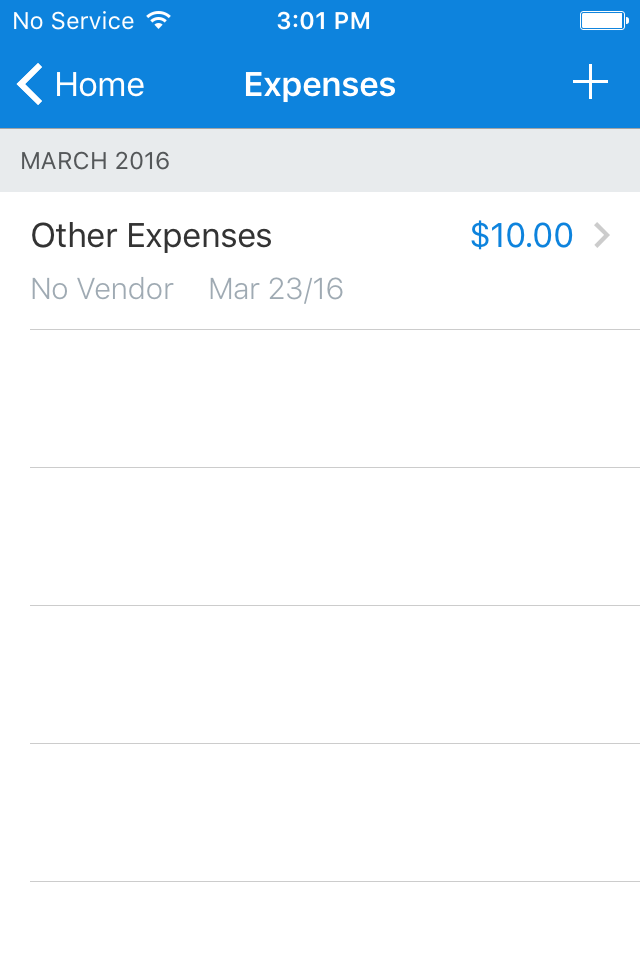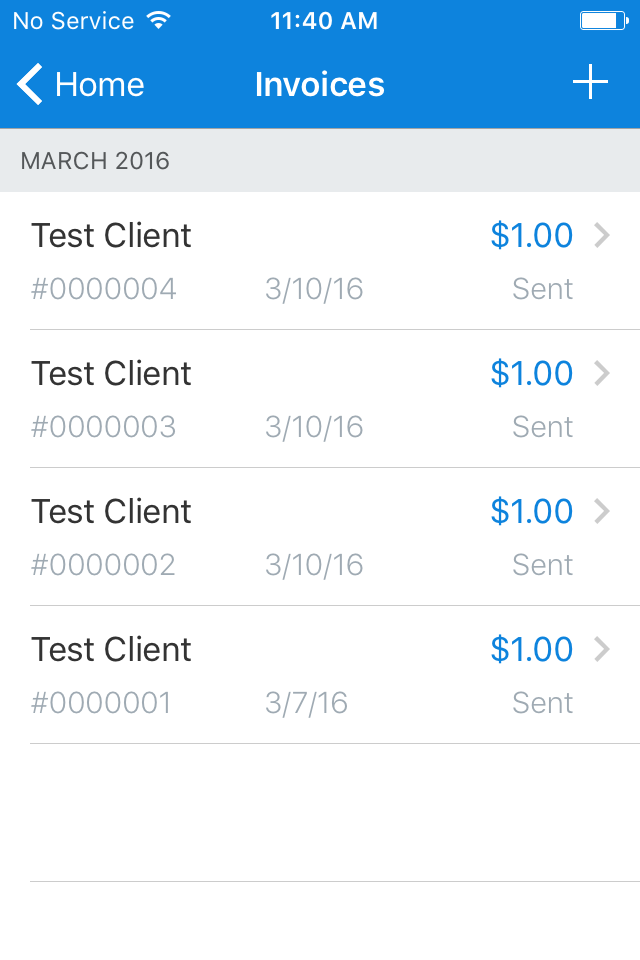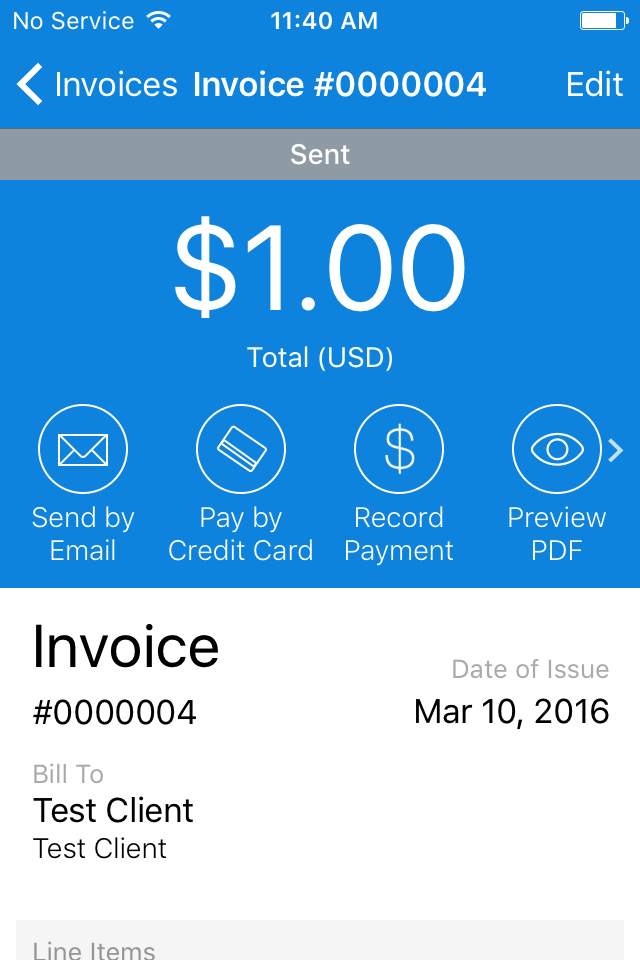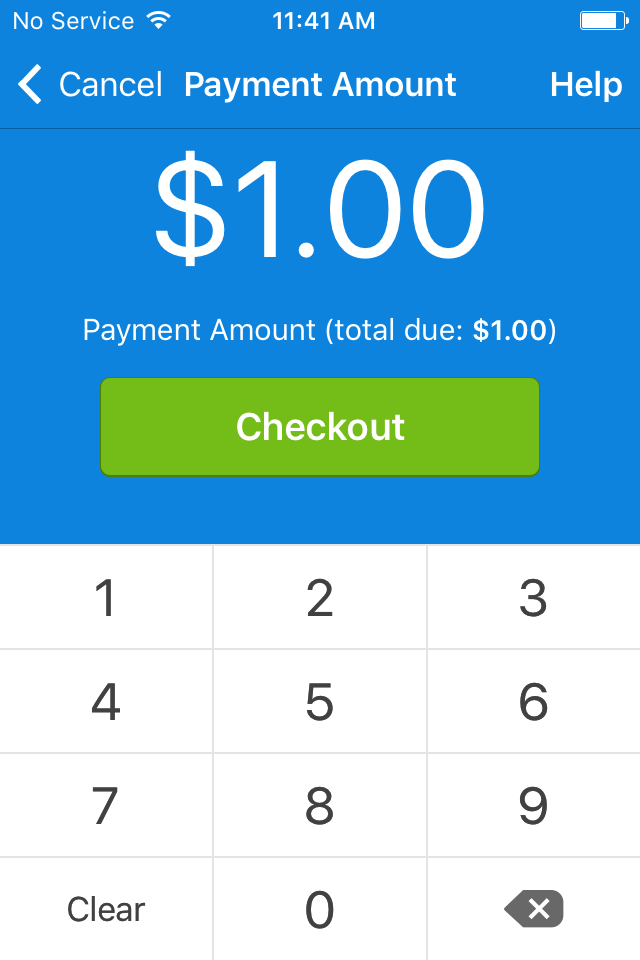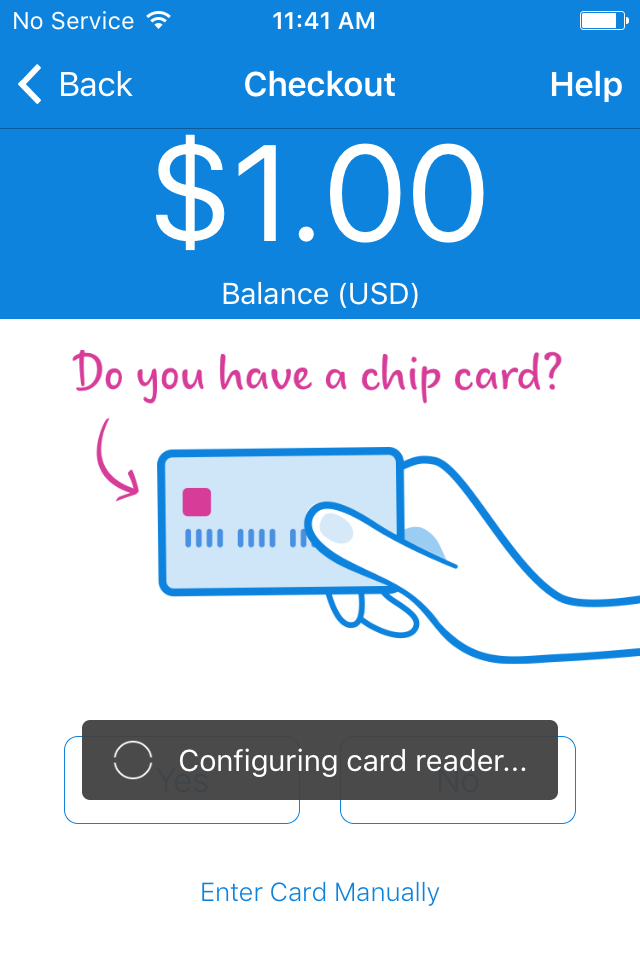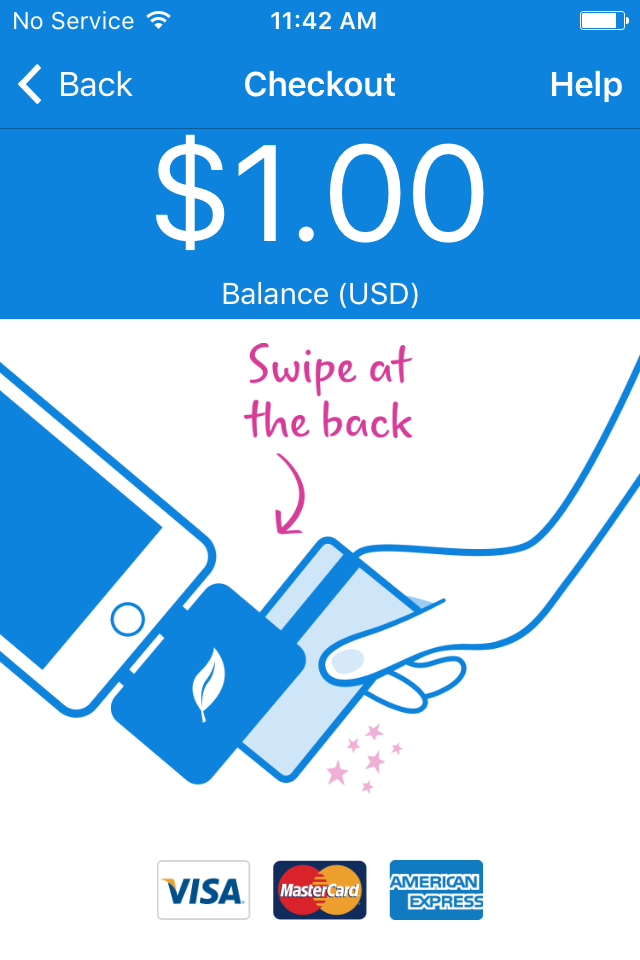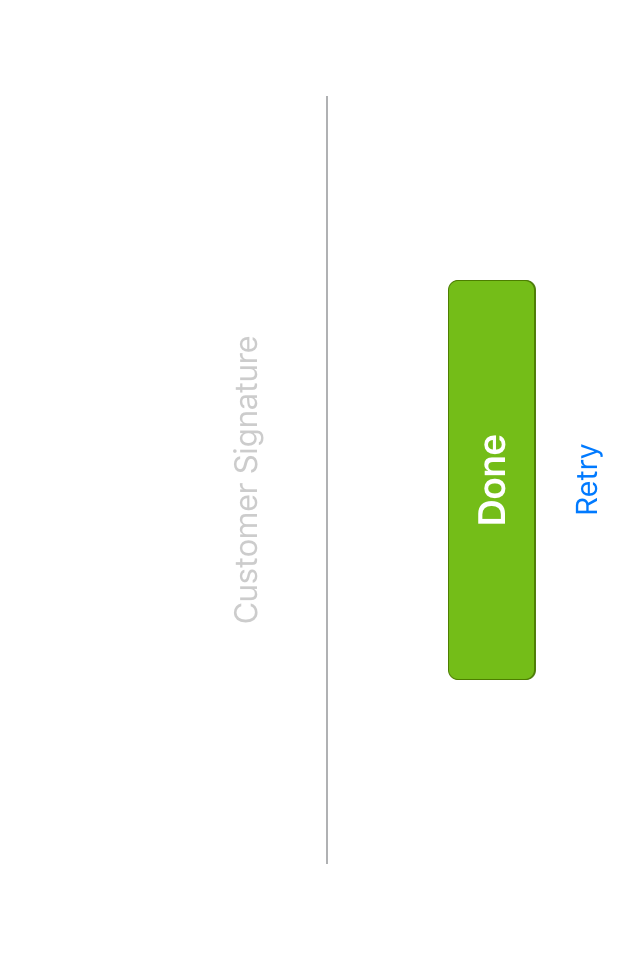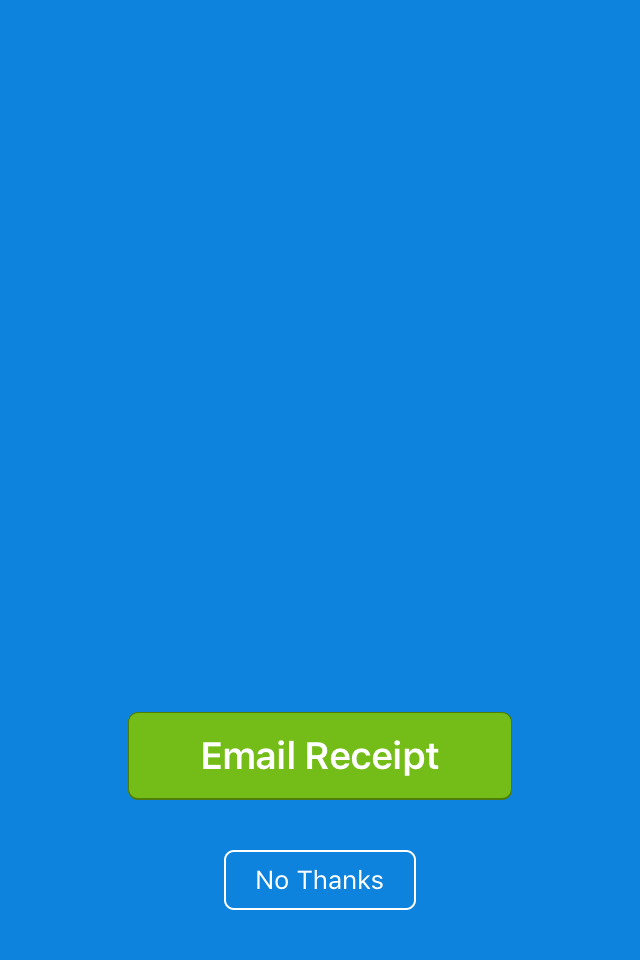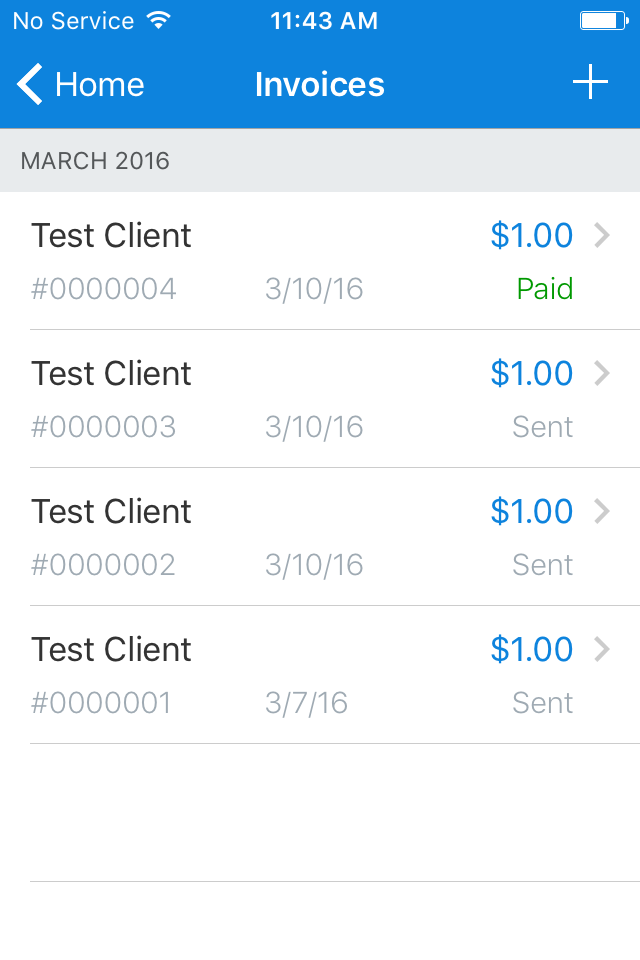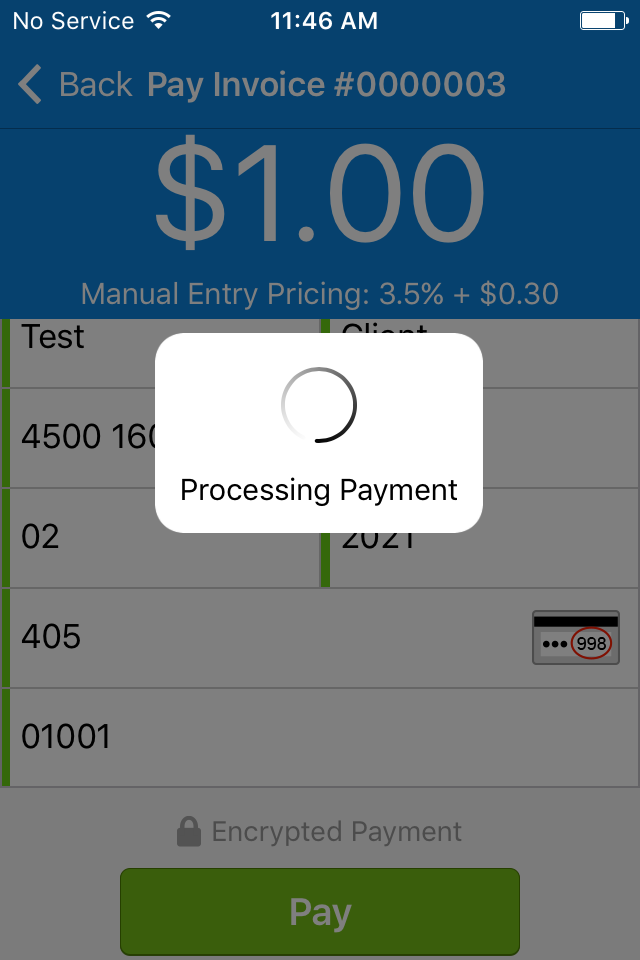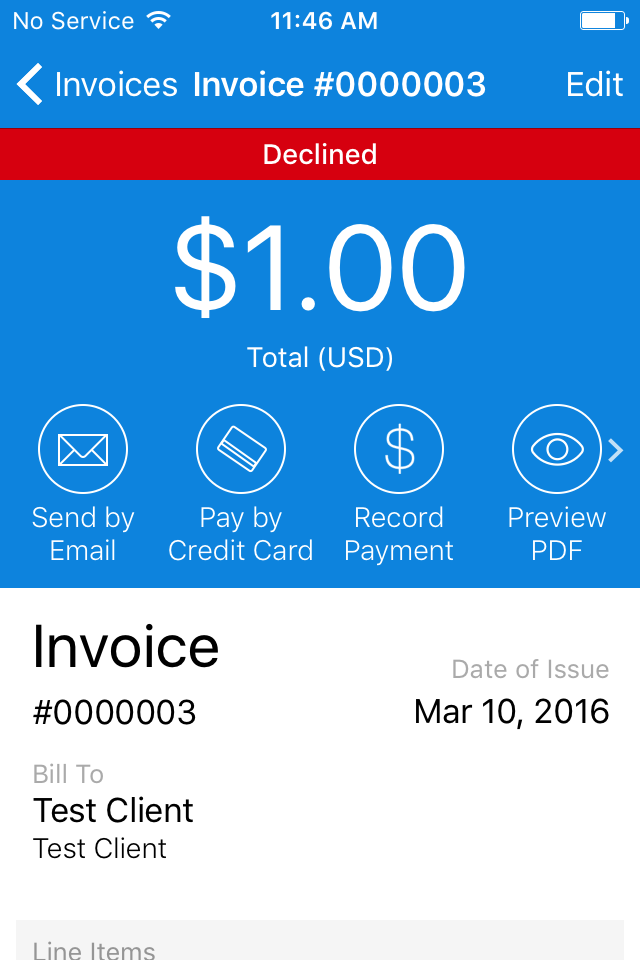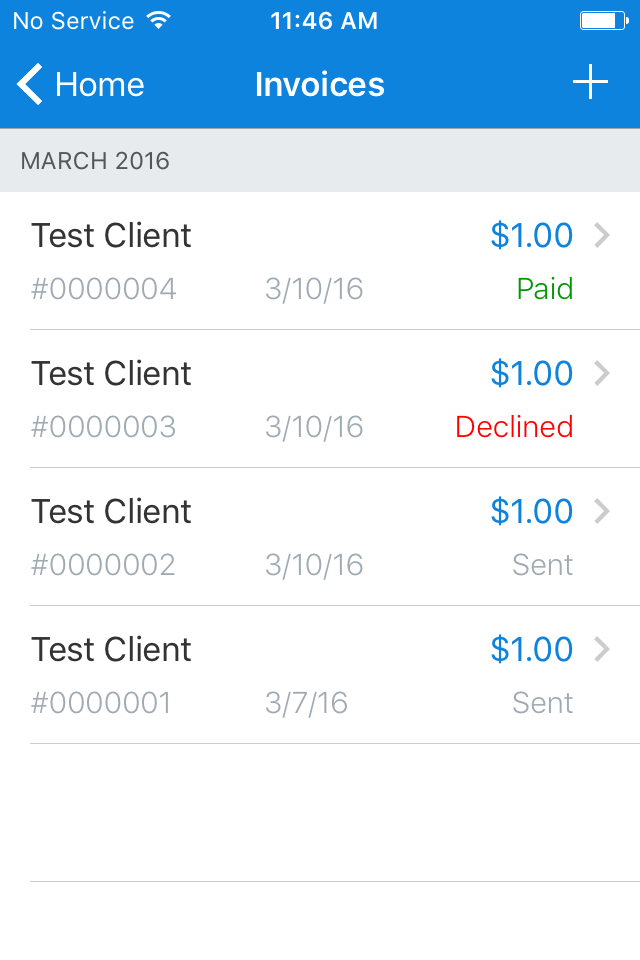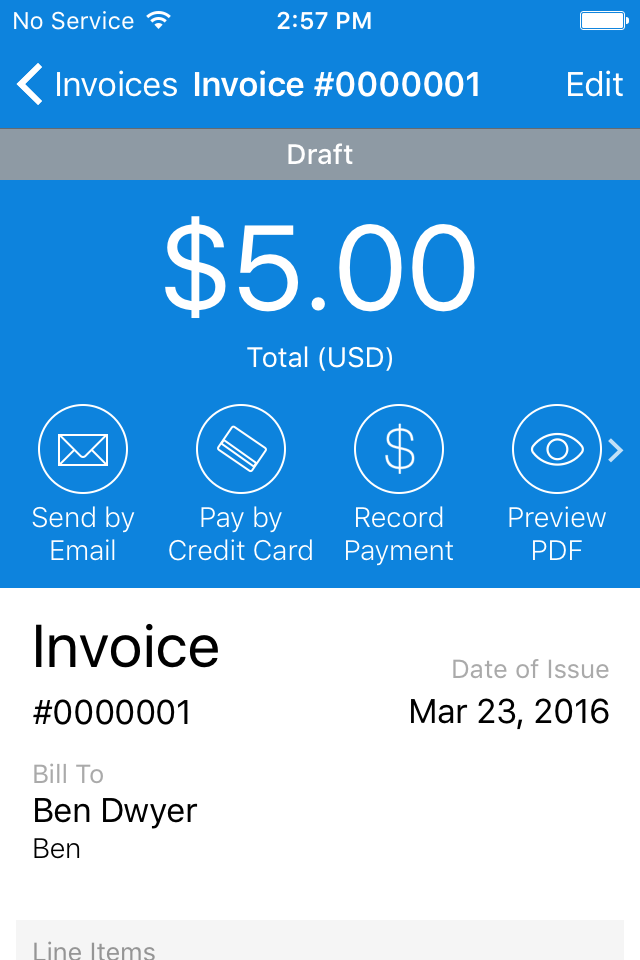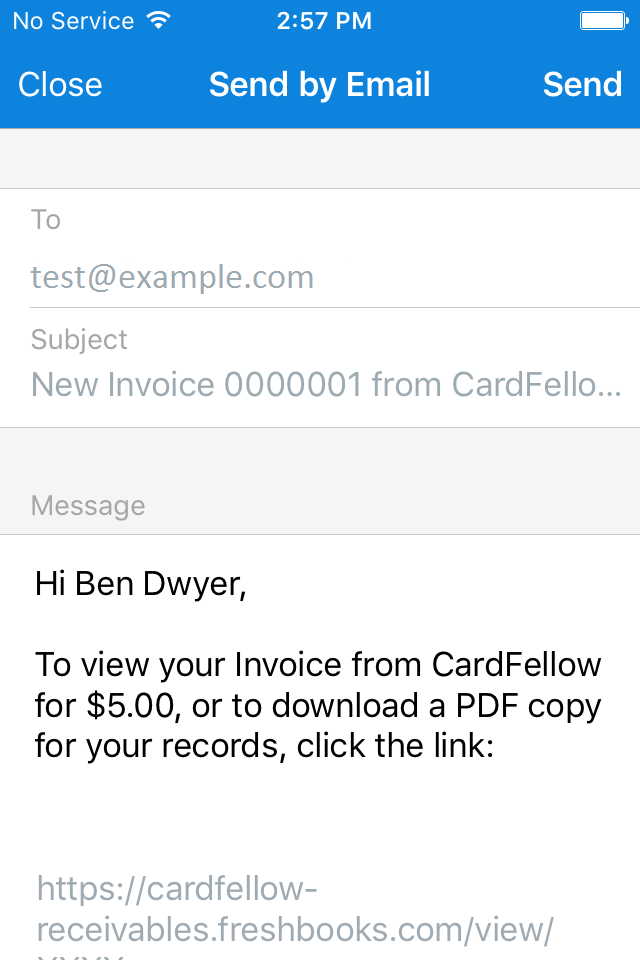These experts helped us to
create our product content:

FreshBooks Mobile Reader Review
We've had the opportunity to try the reader out ourselves. Overall, we found it easy to use, and the FreshBooks app intuitive. Read on for a firsthand mobile reader review along with an overview of the features and costs of using FreshBooks to take credit cards.
What You'll Need
To use the FreshBooks mobile card reader, you'll need the reader itself, a compatible Apple or Android device, a FreshBooks account, and a merchant account with WePay (FreshBooks' payment processing partner.)
While the original FreshBooks reader was only available for Apple devices, in May 2016, FreshBooks released an Android reader. For this review, we used the Apple reader, designed for devices running iOS 8 or later. For testing, we used an older model iPhone 4S with the latest OS update, and the reader worked fine.
The reader comes packaged in a box with a USB cable for charging, and a small case for safekeeping. We plugged it in to charge overnight but a full charge is possible sooner.
Accepted Payment Types
The card reader can process both EMV chip card and traditional magnetic stripe cards. Currently, FreshBooks supports payments from Visa, MasterCard, and American Express.
FreshBooks Reader Features
Note: In autumn 2016, Freshbooks released updated and redesigned interfaces. So far we haven't seen updates to the look of the Freshbooks mobile app, but we'll be sure to update this if we do.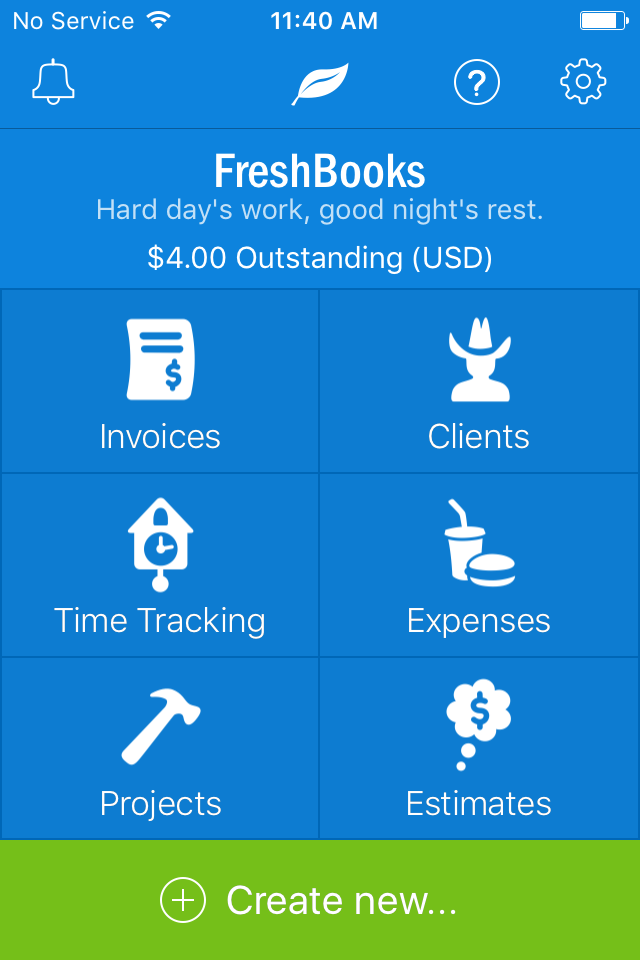
There are a few different options with the FreshBooks reader and app, including invoicing, client management, time tracking, expense tracking, projects, and estimates. Invoicing is the way that you can get paid with the reader, so we'll address that in its own section.
Balance View
As seen in the screenshot, FreshBooks keeps a running total of your outstanding invoice balances, displayed on the home screen when you open the app. The total is the sum of all of your outstanding invoices, not any individual client, so it's updated automatically every time you send an invoice or take payment for an outstanding invoice.
Clients
The Clients menu is where you can add and delete clients, as well as select clients that you'd like to invoice. Adding a new client is a simple matter of going into the Clients menu, clicking the plus sign in the top right corner, and filling out the details in the new client form. Once you've added a new client, they'll show alphabetically when you click the Clients menu. You'll need to add or choose a client every time you send an invoice. Choosing a client from an existing list is understandably faster than adding one at the time of payment, so if you know clients' names in advance, it's a good idea to pre-populate your list.
Time Tracking
The FreshBooks app comes with a time tracker, literally a stopwatch-style timer, that records the time spent on projects.
Time tracking can be used in conjunction with projects, estimates, and invoices.
![]()
Expenses
It's exactly what it sounds like: the Expenses option lets you track any expenses incurred during work. You can input vendor information and a transaction total, attribute the expense to a category, make notes, and even attach a photo of the receipt.
Once you save your expense, it will be listed in the main view of the Expenses menu.
Projects
The Projects option lets you manage tasks and includes an option for estimated hours and actual tracked hours, allowing for easy billing later. You can input information like client name, staff working on the project, billing method, tasks to assign, and more.
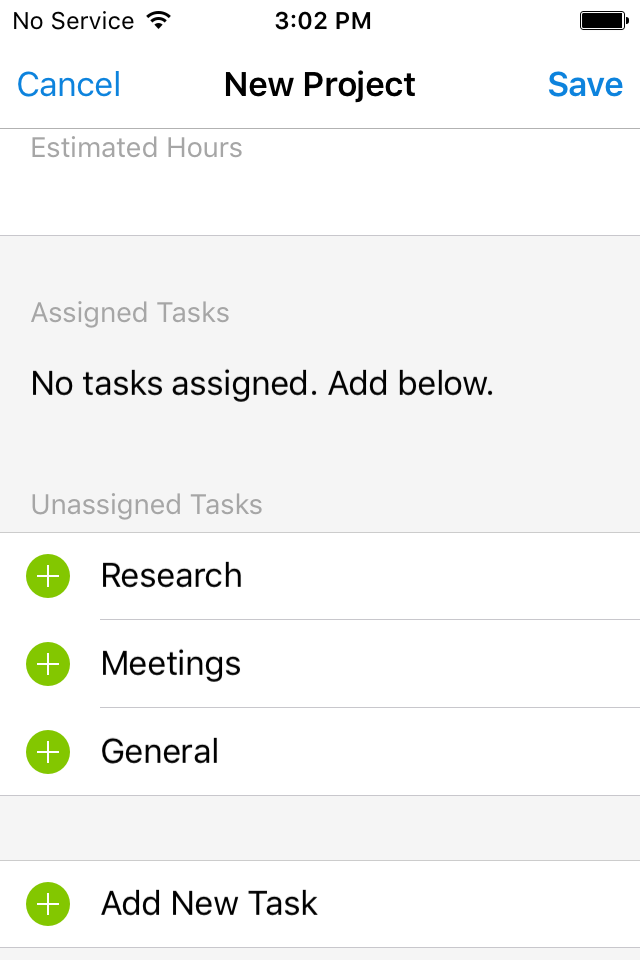
Each section in the screenshot is expandable to show more details about the tasks or the project as a whole.
Estimates
Use the Estimates function to provide a quote for work to be performed. In the Estimates screen, you can include the client's name and contact information, assign a billing method (hourly, flat cost, etc.) and provide an estimate of the completion date and total bill.
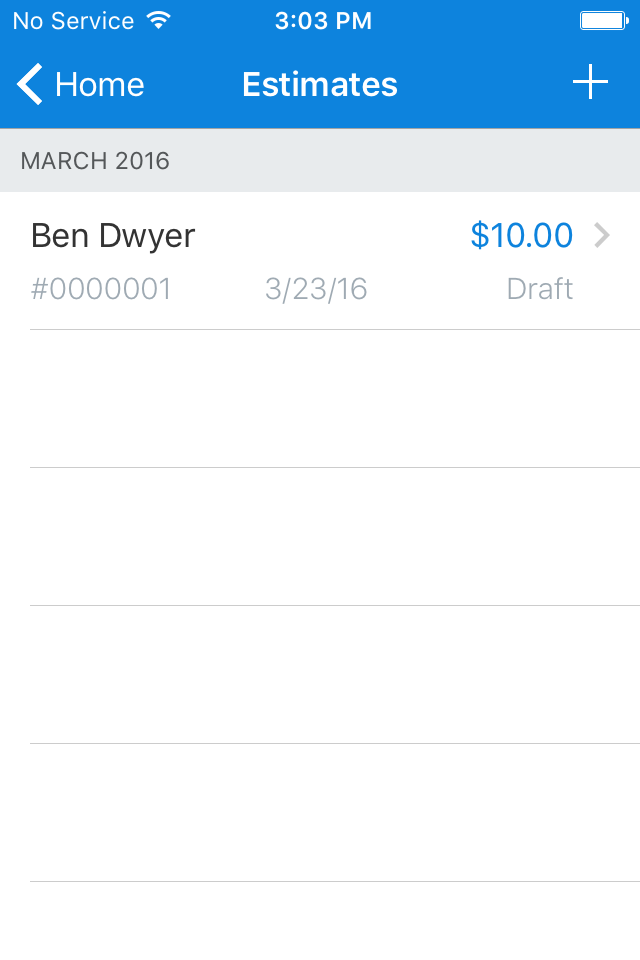
You can turn Estimates into Invoices for easy payment upon completion of the work.
Taking Payments with the Reader
The process of taking payments with the FreshBooks card reader involves multiple steps, but is fairly quick and easy. To take a payment, you'll need to create an invoice. Your invoices can then be paid in person, or sent by mail or email for customers to pay online.
Creating invoices requires choosing the recipient from your Client menu (or adding them at the time of invoice creation.)
Note, if you want to accept credit cards for your invoice, make sure you've toggled the button for "accept credit cards" on the digital invoice itself.
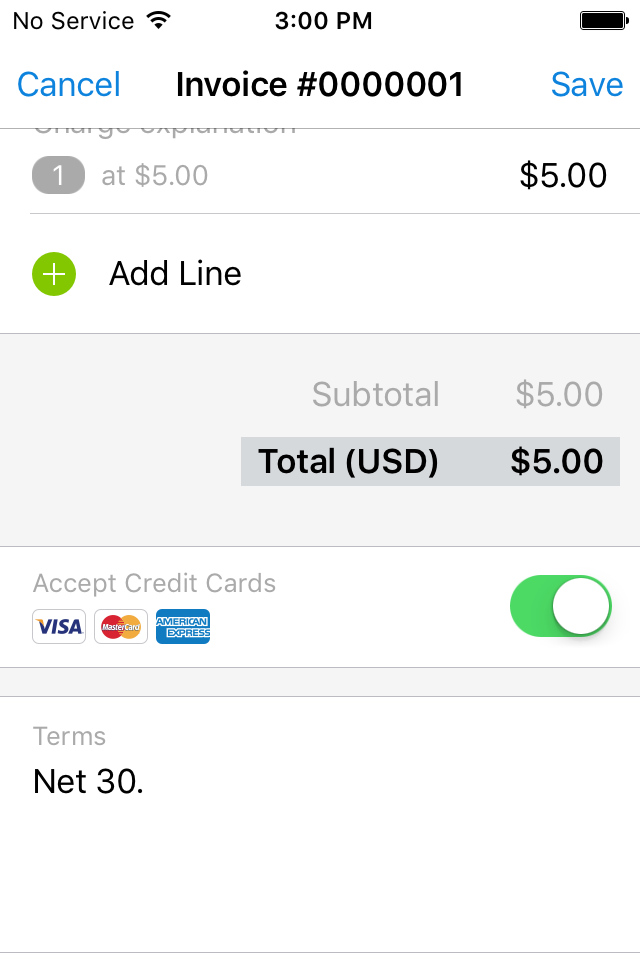
Swiping Cards
I have not tested the EMV part of the FreshBooks reader, but swiping a traditional magnetic strip card is quick and painless. To pay an invoice by swiping your customer's card, you simply locate the invoice, tap "pay by credit card" and press "checkout."
The app will ask you if it's an EMV chip card. Tapping no, I was directed to swipe the card using the backside of the reader, the magstripe side.
Once the card successfully processed (not more than a second or two) a signature screen popped up for the customer to sign. Lastly, the app asked if I wanted to email a receipt to the client. The app then marked the invoice as paid, and updated my outstanding balance on the home screen.
Just to get the full experience, I also entered a transaction to get a decline. The processing payment step took slightly longer this time (several seconds) and then returned a red declined notification. The status "declined" was also updated in the Invoices menu.
Manually Entering Cards
If for some reason you have a problem with the reader, or you forget it at home or the office, you can still take cards by entering the information manually. When you hit the "enter manually" button on the invoice, FreshBooks will default to taking a picture of your customer's card with the phone's camera. If the card isn't present or the camera doesn't work, you can also hand key the information.
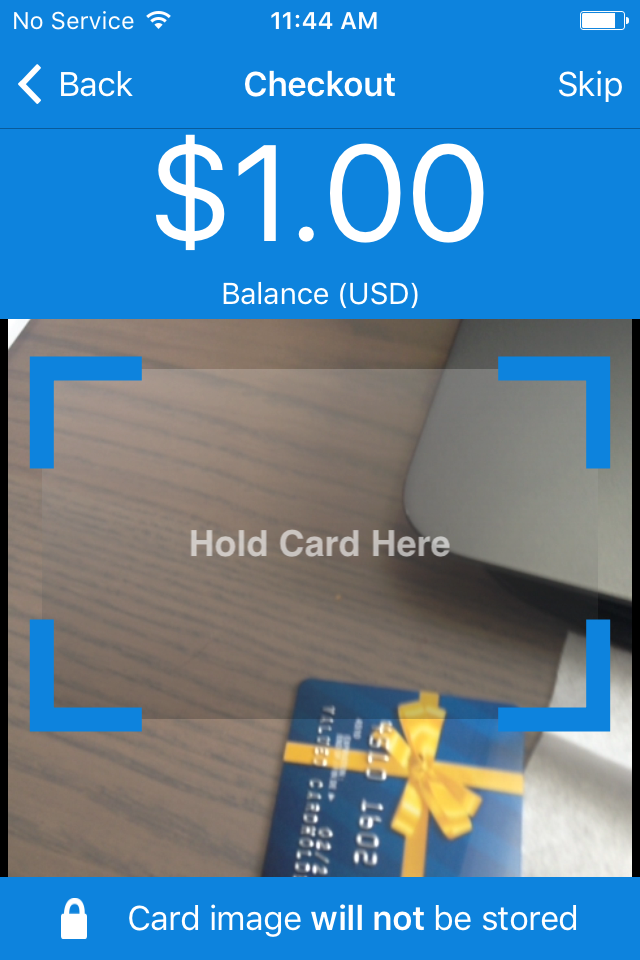
Hand keying card data comes with a higher cost, but we give credit to FreshBooks for reminding customers at the top of the manual entry screen that the higher cost for keyed transactions applies. We'd like to see that kind of transparency more often from the processing industry.
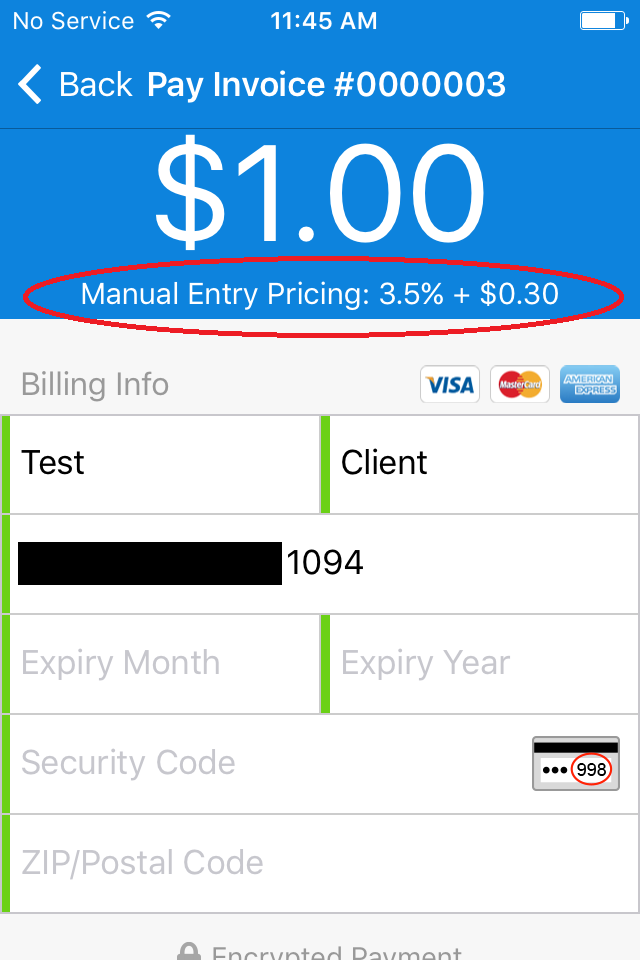
Once you've entered the information, the same approval process applies.
Sending Invoices by Email
In addition to taking cards in person, you can send your FreshBooks invoices by email and collect payment online. You can choose to bill by item or by time, and FreshBooks will create the invoice for you. Once the invoice is created, instead of choosing "Pay by Credit Card" you'll tap the option for "Send by Email."
FreshBooks will show you a preview of the message and you can alter the text in the body of the email if you'd like. Your client will receive an email with a copy of the invoice and can pay directly from the link included in the email.
The nice thing is that you won't need to fuss around with the layout or other details to make your invoice look good – FreshBooks takes care of that. Below is a screenshot of the example invoice we generated in just a few seconds:
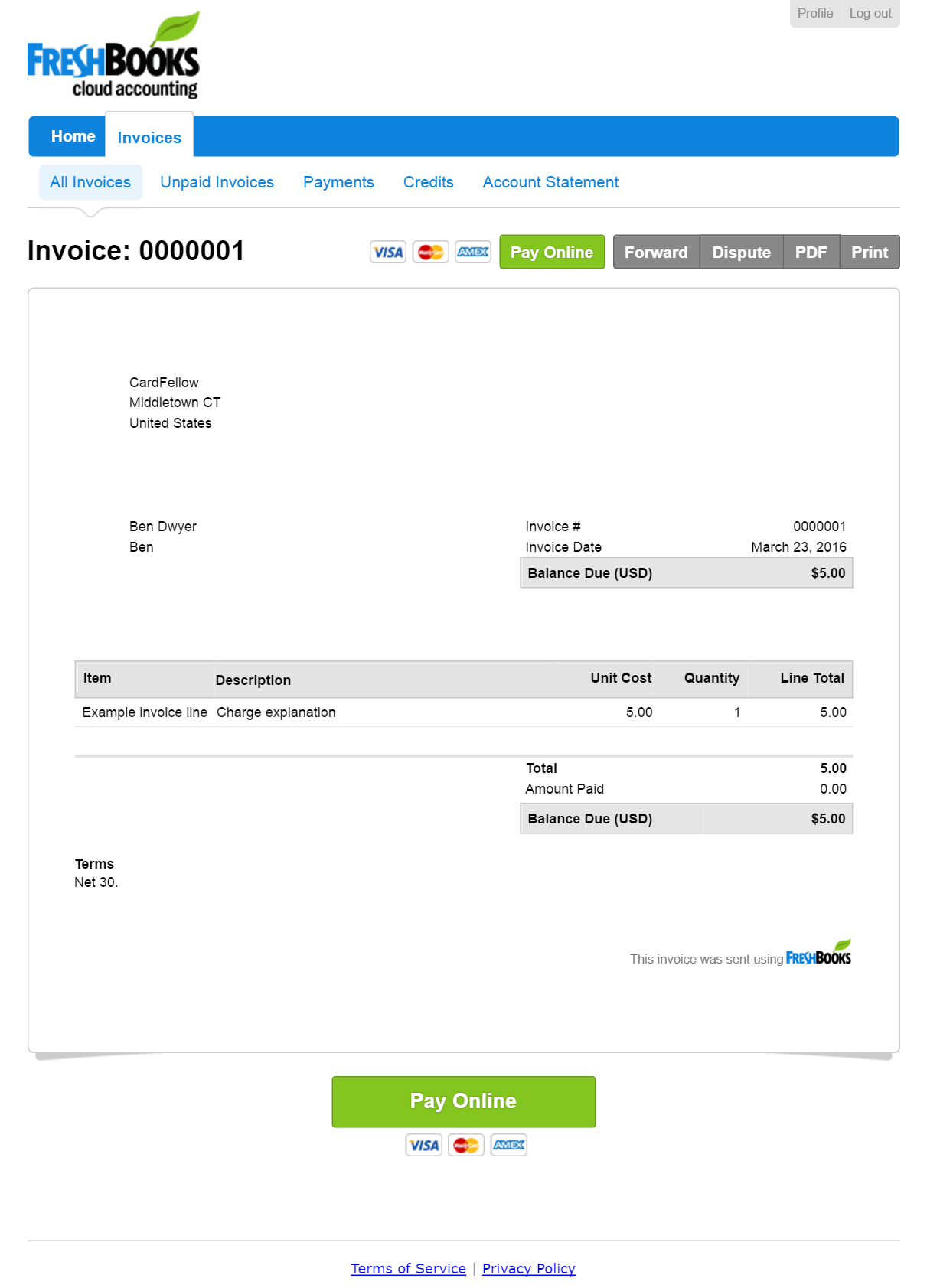
You can see that the Pay Online button is prominent for your client's convenience.
Other Notes from Testing the FreshBooks Reader
A complaint that comes up sometimes with mobile readers is that the reader itself is "wobbly" when plugged in and that can make getting a good swipe a challenge. We're happy to report that this isn't an issue with the FreshBooks reader.
A flexible stabilizer helps keep the reader anchored securely to the phone. The stabilizer can be moved, so if your phone is wider or slimmer, you can position it where it secures best.

But even without the stabilizer, the reader stays fairly secure.
Another thing to note is that you'll have to set up a merchant account with WePay in order to use the FreshBooks mobile card reader. As we used a test account, we didn't go through WePay and can't speak to the experience of getting set up. If you've gone through the process, please leave a review at the bottom of this FreshBooks reader profile.
FreshBooks Pricing
The mobile card reader itself costs $29.
FreshBooks' pricing to use the mobile reader is around the same cost as other popular mobile readers like Square and PayPal Here. Pricing for FreshBooks is as follows:
| Swiped Visa and MasterCard payments | American Express payments | Keyed payments |
| 2.7% + $0.30 per transaction | 3.4% + $0.30 per transaction | 3.5% + $0.30 |
CardFellow Verdict
The FreshBooks mobile reader is easy to use and the app is very user-friendly. While it offers less functions than rival Square, it's also easier to use due to its simplicity and the onscreen information.
The pricing for accepting cards does make us pause, as it won't be particularly competitive for a lot of businesses. Much like the flat rate Square credit card reader, the FreshBooks reader will be the most valuable to businesses that only need to process occasional transactions on the go (less than about $3,000/month in credit cards) or that have small average transaction totals (under about $10 per transaction.) If that's you, considering FreshBooks is worth your time.
Ideal businesses for FreshBooks mobile readers: food trucks, small craft fair vendors, or any business that delivers goods or performs services away from a storefront and only needs to process a few thousand dollars per month.
Product Features
Selective: WePay
Smartphone/Tablet
- iOS compatible
- Android Compatible
- EMV capable
- NFC capable
FreshBooks Mobile Reader Q&A
FreshBooks Mobile Reader Reviews ( 1)

After testing the FreshBooks mobile card reader, we're happy to report that it's very user-friendly and convenient.