These experts helped us to
create our product content:

Clover POS Review
Currently, there are two Clover POS systems: the original Clover Station, and the Clover Station 2018. The Clover Station 2018 edition is actually a different machine than the original Clover Station POS system. The 2018 offers EMV chip card capability and integrated contactless options, as well as employee fingerprint login. It is also the only system that will be available going forward.

In December of 2018, Clover announced that the original station will be considered “end of life” (phased out) in 2022. Support and software upgrades are available for that system until 2022. After that, only support for the Station 2018 will be available.
Since the 2018 is the Clover POS system currently available, we’ll cover that in depth in this article. However, we’ll leave information about the original Clover at the end of this article for historical purposes.
Using the Clover POS
We recently had the opportunity to use the Clover Station 2018 system in a demo mode. We tried out the full system with a tethered Clover Mini and the NFC capable receipt printer. We’re happy to report that the system is user-friendly and contains a ton of great features to help you streamline retail or restaurant operations.
There are a few minor annoyances, though. One of them is that several screens have buttons at the top for apps like payroll or QuickBooks integration. However, when you hit those buttons, it brings you to a download page for a suggested app to handle that function.
Many of those apps have additional monthly charges. You can click an X in the top corner to remove those buttons from the screen, but during the initial setup, it made it a little more confusing as to which features are native and which require downloads / extra fees.
On the other hand, it’s nice to have the option to expand the existing features through the app marketplace. Once you determine which apps you need and close out the rest, the interface is a little cleaner and you won’t have the frustration of clicking onto functions that require downloads.
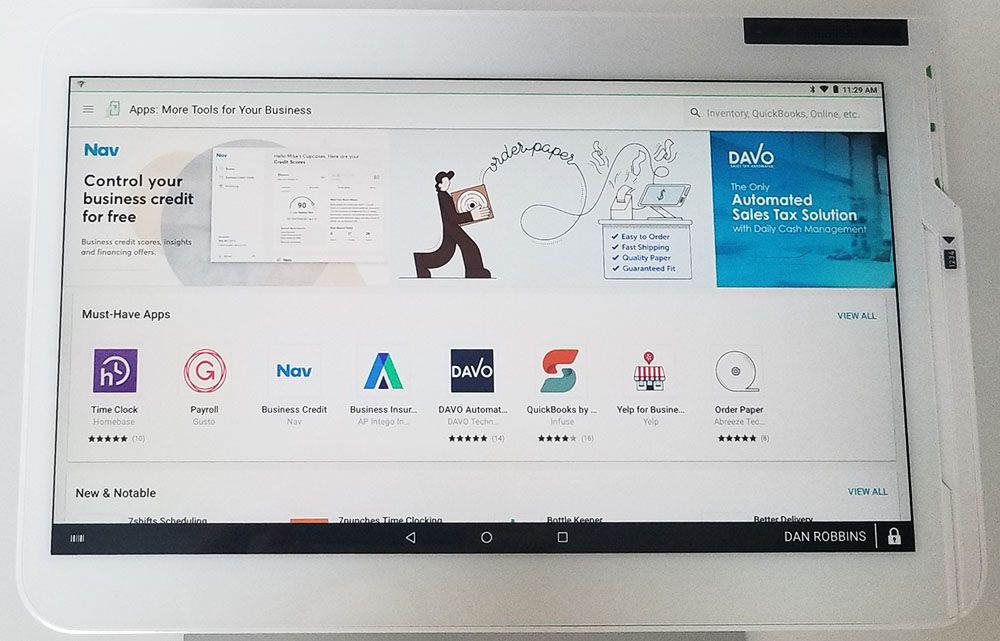
Another minor annoyance is that the systems have a lot of wires and “hubs” for connecting various cords. You’ll want to plan for keeping cords out of the way using zip ties or other cord decluttering methods.
Clover POS Features
The Clover Station 2018 offers a number of point of sale functions that will help both retailers and restaurants. A core function is payment processing, which the Station makes easy with multiple payment acceptance methods.
Another important feature is inventory management, which includes options for grouping items into categories for quicker checkout / order entry. Additionally, you can take advantage of advanced reporting, loyalty programs, and more.
Inventory Management
The inventory management features are one of the most important for many business owners that choose a POS system. Fortunately, Clover offers easy-to-use inventory functions. The system lets you create categories, enter individual items, add variations, and provide “modifiers.”
Items and Categories
In the inventory management module, items and categories work hand in hand.
Items refers to individual goods or dishes. For example, a restaurant might enter “Poached Salmon Entrée” or “Iced Tea.” Those would be individual items that a server would enter when a customer orders those items.
Categories allow you to make an overarching group that will contain multiple individual items. That “iced tea” might go under a category named “non-alcoholic beverages.” Or a shoe store might have a broad category for “women’s shoes” or may narrow it further to “women’s dress shoes.”
While you’re not required to use categories, it’s a good idea. That’s because otherwise all of your items will simply be listed under “all items” with no way convenient way to narrow down the list into a group of items.
Modifiers and Variants
Modifiers and variants are two features that relate to ensuring customers receive the correct item or dish.
You may be wondering if you’d have to enter every variation of an item as an individual item. Would you need to enter “boneless wings, honey BBQ sauce” as one item, “boneless wings, buffalo sauce” as another, and “boneless wings, sweet chili sauce” as a third item? No. This is where modifiers come in. Setting up a modifier group allows you to enter the base item as an individual item and then make alterations to that main item. Modifiers can include options such as sauce choice, adding cheese, holding the mayo, etc.
Clover also has options for retailers regarding items that are similar but not exact. A shoe store won’t need to enter, “Black strappy women’s dress shoes, size 8” and “Black strappy women’s dress shoes, size 7.5” etc. Instead, you’ll be able to use “variants.” Variants let you create and item and then specify that there are multiple versions.
Modifiers typically apply to restaurant items where the base item stays the same and one component changes. For example, “add cheese” to a hamburger is a modifier. You “modified” the hamburger by adding something - in this case, cheese. With Clover POS, you can add as many modifier groups to the inventory as you’d like, and set which items they apply to, whether they’re required, and if there’s a limit on how many modifiers a server can add.
For example, you may only want to allow adding one type of cheese to the hamburger, but allow a customer to choose up to three sauces for an order of boneless wings. In that situation, you could set a maximum of one “add cheese” modifier, but three “sauce” modifiers.
On the other hand, variants apply to items where you’re not changing the original item, but two items are the same except for some variation. (For example, size or color.) You may sell the same black shirt in small, medium, and large sizes. Those would be variants of the shirt.
Setting up and applying modifiers and variants makes it easier for staff to correctly enter the item or meal.
Reporting
Accurate reporting is key to making sound business decisions. Clover Stations provide you with access to multiple different reports that you can filter by date, payment type, employee, and more.
Reporting is split into 4 basic categories: payments, items, discounts, and taxes. Each screen will show you the details of those transactions. Payments includes all of the payments made, while items show all of the individual items that were sold.
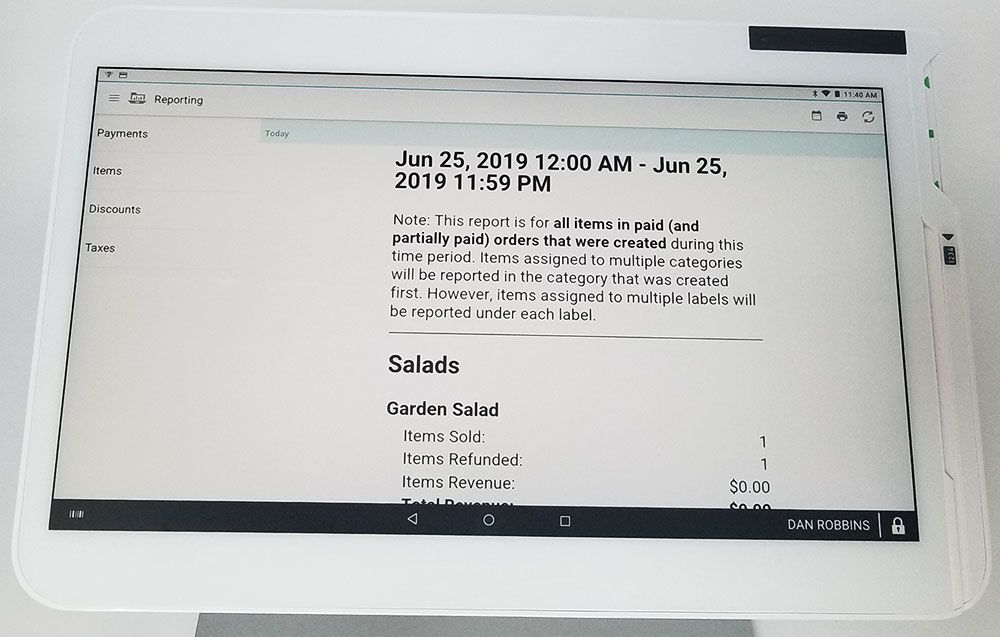
Discounts and taxes show if any discounts were given and on what orders while taxes shows you how much you collected in sales tax for the time period.
Loyalty Programs
The Clovers come with a built-in option to enable loyalty programs. You can set the rewards, whether you want to offer a free item after X number of purchases or provide a percentage off the next order.
If you choose a points-based system where customers earn points for every purchase, you can print a receipt with a code they can use to claim their points. That code will also be noted in the orders screen.
Enabling rewards is optional. If you’d prefer not to offer such a program, you’re not required to use that app.
Feedback
Loyalty and feedback programs go hand in hand. On Clovers, you can enable the feedback option that will print a survey link on receipts to ask customers for their thoughts.
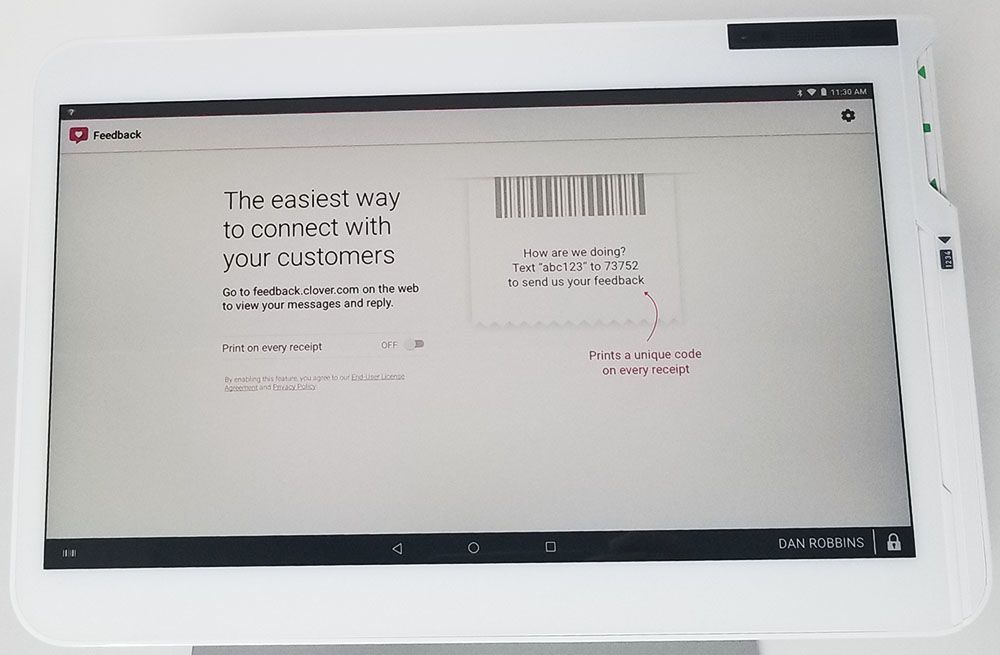
The basic Feedback program is free and allows you to collect feedback and offer simple rewards. Optionally, you can upgrade to a paid program with more features, including automated offers and real time promotions, tiered bonus structures, and more.
Multi-Location Dashboard
As part of a push to appeal to larger businesses, Clover rolled out a multi-location dashboard in 2019. It provides centralized reporting across multiple locations, up to 25 locations. The company suggested it for quick serve restaurants, full-serve restaurants, or simple retail. If you have multiple merchant IDs (MIDs) with the same email address, Clover will automatically suggest multi-location.
In addition to consolidated reporting, the dashboard lets you update menus and pricing for all locations, and track stock across multiple stores.
While this option greatly expands the capabilities for chains, it does have a few limitations. Clover suggests that it works best with businesses that have very little variation in items (either products or menu dishes) between the locations. Additionally, it’s for single owner or a group of partners that own the locations. It’s not a good fit for individually owned operations under the same name.
The multi-location dashboard requires the Register monthly software plan.
Other Features
Clover Station 2018s have access to the Clover app marketplace, which allows you to choose apps to perform functions not native to the system. Some popular choices include QuickBooks integration, payroll management, timeclock systems, and recipe management.
Keep in mind that some apps have an additional monthly charge beyond your Clover software plan charge.
Payment Types
Unlike the older Clover POS system, the new 2018 features built-in chip card capabilities. You can accept credit and debit, NFC (contactless) payments, and cash. Note that the Clover 2018 does NOT include an option for accepting PINs. However, there are methods to do so if that’s important to your business.
PIN Debit and EBT
If you accept a lot of debit or EBT cards, you’ll need to consider how to accept PIN debit. The Clover Station 2018 doesn’t make it easy, but there are options.
In order to accept PINs, you’ll need to “tether” a compatible PIN-entry device to the 2018. Compatible devices include an FD40 PIN pad or the Clover Mini. If you want to take EBT, you’ll need to use the Clover Mini. (Pictured in standby mode tethered to a Station, below.)
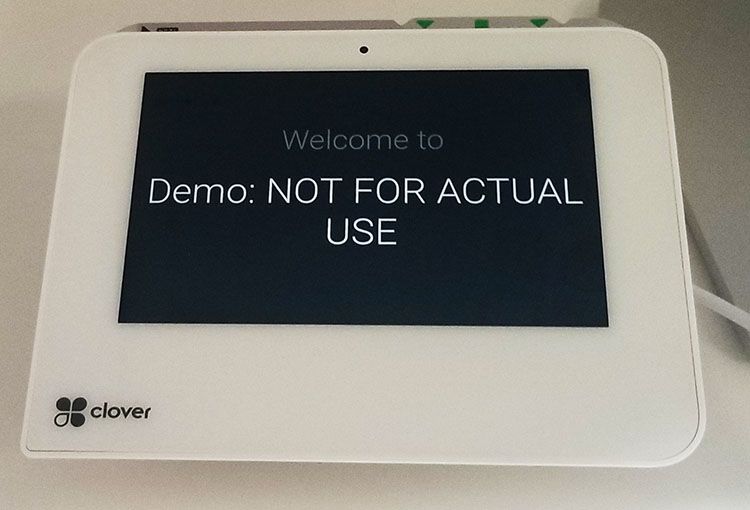
If you don’t need to accept EBT and you choose the FD40 PIN pad, you’ll first need to have your processor set you up with the Clover Station 2018, and then you can add the PIN pad later.
The new Clover Station 2018 will not accept PIN debit on the screen itself. Additionally, PIN on glass is not in the plans for Clover at this time.
Note that if you connect a Clover Mini or an FD40 to allow PIN entry, payments cannot be processed on the 2018 while the PIN entry device is connected. Instead, you’ll see an error message on the 2018, which will prompt you to use the tethered device to accept the payment. The NFC printer will still printer receipts, but the NFC functionality will also be disabled. If that sounds a little clunky, you may want to consider skipping PINs or opting for a system that has easier PIN entry options.
The 2018 does offer PIN bypass, allowing customers to skip PIN entry and process the card as signature debit. Note that in some cases, signature debit may cost more to process. Check out our article PIN Debit vs. Signature Debit: Which is Cheaper? for more info.
While the Clover does accept EBT with the workarounds mentioned above, it cannot support WIC payments.
Credit Card Processors
The Clover 2018, like the previous Clover, is compatible with the First Data platform. Any processing company that utilizes First Data may be able to offer the Clover. There are countless First Data-compatible processors, including many that offer quotes to CardFellow members.
If you’re looking to use a Clover, be sure to check out our handy quote comparison tool to see pricing for accepting credit cards using a Clover Station.
Keep in mind that Clover Stations cannot be reprogrammed, so it’s important to be sure you’re going to stick with your processor for a while if you purchase a Clover Station. A free CardFellow membership can help ensure that you get the best pricing the first time.
Clover Rapid Deposit
In the spring of 2019, Clover introduced an instant funding feature called Rapid Deposit. Similar to Square's instant funding, Rapid Deposit lets you link a debit card in order to access funds from your credit card transactions immediately, rather than waiting the 1-2 business days it typically takes.
However, it comes with a price. Rapid Deposit will cost you 1% of the total. While that doesn't sound like much, keep in mind that the fee is on top of the costs you already pay for credit card processing.
To be eligible for Rapid Deposit, you must:
- Have an active account in good standing (not in "conditional approval" status or under investigation by the risk team)
- Not have a collections balance
Additionally, the amount you can access depends on whether you're a new or a "tenured" customer. Tenured customers are those that have been processing for at least 45 days and have had a minimum of five batches in the previous 30 days.
New accounts must process 12 transactions before becoming eligible. New accounts that process less than $100,000 have a $500 daily instant deposit cap. New accounts that process more than $100,000 have a $1,000 daily instant deposit cap. Additionally, individual transactions must be under $500 to be eligible.
Tenured accounts are capped at $10,000 / day for Rapid Deposit. Individual eligible transactions must be under $5,000.
If you're eligible for Rapid Deposit, you'll see a button for it on your dashboard. Additionally, the dashboard will list the amount available for Rapid Deposit. You're not required to withdraw all of the available funds. Rapid Deposit is available 24 / 7, including weekends and holidays.
Rapid Deposit can be a good option for unexpected hiccups in cash flow, but may be too expensive for use as a regular funding option, especially if you sign up with a processor that can deposit your funds next day.
Clover Station 2018 Hardware
The new Clover Station 2018 features a larger HD swivel screen – 14” vs 12” for the older model – and includes a built-in chip card slot in addition to a magstripe reader. The system also accepts contactless (NFC) payments, and includes a front-facing camera. The 2018 can also serve as a QR and barcode scanner.
The swivel stand / screen does not turn a full 360 degrees. Instead, it rotates on an angle to flip to face the customer if needed (such as for collecting a signature on screen.) In one position, the Clover will be oriented vertically; in the other, horizontally.
While pictured solo, above, the system is available bundles. One bundle includes the system, a cash drawer, and a thermal receipt printer. Another bundle comes with the system, a cash drawer, and a customer-facing NFC-capable printer. The third bundle comes with the system, a cash drawer, a thermal receipt printer, and a Clover Mini, which can serve as a PIN pad for PIN debit transactions. You may also be able to purchase items individually to create your own bundle. Your processor can assist you with Clover item purchases.
Hardware Pricing
Prices for the bundles may vary depending where you purchase it, but suggested bundle pricing is as follows:
- Clover Station 2018 with thermal printer, cash drawer, and Clover Mini: $1,399.99
- Clover Station 2018 with a thermal printer and cash drawer: $1,049.99
- Clover Station 2018 with NFC printer and cash drawer: $1,149.99
Hardware pricing does not include monthly software plan costs, or the costs of accepting credit and debit cards.
Software Pricing
The Clover Station requires a software plan with a monthly fee in order to use the system. Plans start at $9 and range to $39, with some functions only available on the higher cost plans.
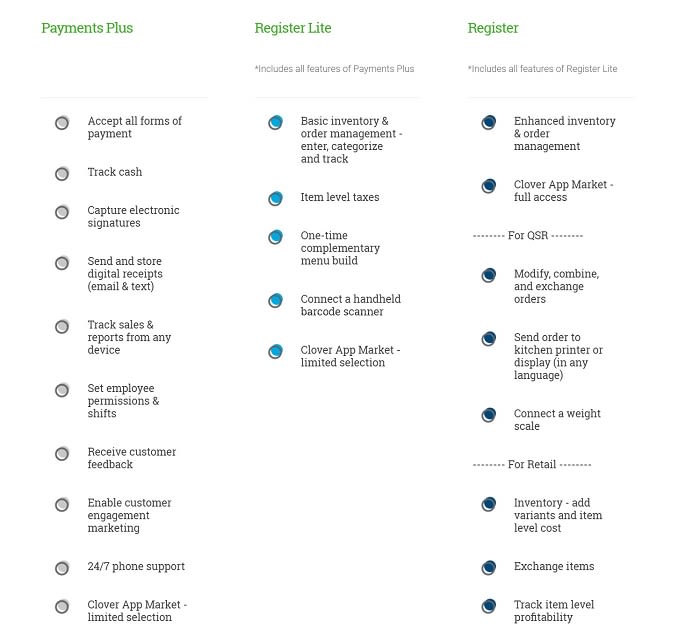
Processors recommend the Register plan for Clover Stations. You can get more details on the plans, limitations, and requirements in our article on choosing a Clover plan.
Clover Security Cost
In addition to the monthly plan, any business using a Clover device must purchase Clover Security, formerly TransArmor security. This anti-fraud suite helps protect your customers and your business when accepting payments.
Clover Security typically costs around $19.95/month.
Printers and Accessories
The Clover Station 2018 has two options for printers – a high speed thermal printer, or an NFC-compatible printer with a customer-facing display. The NFC-capable printer is not necessary for accepting contactless payments, as the system itself can accept NFC. However, the NFC printer (pictured below) features a customer-facing display and makes it easier for the customer to tap their device to make a payment.

It’s suggested that the customer-facing display printer will be a better fit for quick-serve restaurants or retail environments where customers pay at the counter, as it will allow them to use the contactless option themselves and view the display screen. The traditional thermal printer may be a better fit for full-serve restaurants and non-counter-pay businesses.
Note that older printers are NOT compatible with the 2018 system. Hardware cannot be “mixed and matched.” However, some accessories, including cash drawers and weight scales, are compatible with both systems.
The new 2018 system allows you to connect two cash drawers as well.
Tethering a Clover Mini
On thing that was not intuitive is tethering a Clover Mini. If you want to have a customer-facing display and accept PIN debit and EBT, you’ll need to use the Mini with the Station. After looking through everything in the setup and settings screens on both the Mini and Station and not finding any info about pairing the systems, I turned to the internet.
Fortunately, Clover does provide a tutorial on tethering the Mini.
Unfortunately, it requires downloading another app (on both devices) and requires a cord that does not come with the machines. I was also confused by the website’s direction to connect the Mini to the printer using one of the USB ports on the bottom of the printer, because the printer doesn’t have USB ports. However, a different tutorial clarified that you connect the Mini through the port hubs that come with the devices, not through the printer. Tethering the Mini isn’t hard once you know you need apps and a cord that doesn’t come with the system. It just wasn’t apparent from the outset.
What You’ll Need
In order to tether a Clover Mini to a Clover POS, you’ll need the USB Pay Display app on both machines, and a USB cord with one Type A plug and one Type B plug. (Pictured below.) Fortunately, the app is free to install and use.

The Mini connects to the station from its own “hub” of ports through the hub of ports that come with the Station.
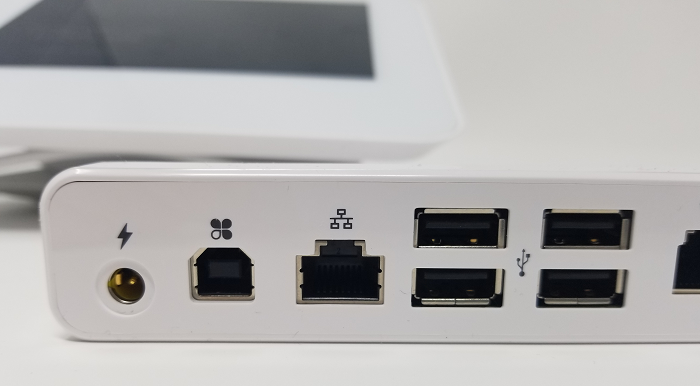
The two ports and multiple cords (remember, each device also has a power cord!) it’s a good idea to use zip ties or otherwise secure the cords to keep them from cluttering your counter area.
Using the Customer-Facing Mini
Once you connect the devices and download the USB Pay Display app, the system will tell you its ready. From that point, whatever items you enter to an order will show on the Mini so the customer can see their order and the cost.
When they’re ready to pay, it will display the total and prompt them to dip/swipe their card or tap a contactless payment device.
Customer-Facing Mini or Customer-Facing Printer?
It isn’t necessary to have both a customer-facing Mini and a customer-facing display printer. Both devices will show the customer their items as they’re ordered, the total, and allow for card entry (including contactless) and receipt printing.
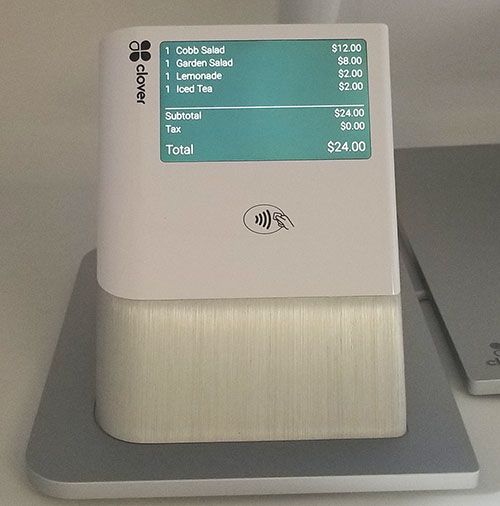
The only difference is that the Mini allows for PIN entry. If that’s important to you, go for the Mini. If it’s not, you can choose whether you prefer to use the Mini or the customer-display printer.
Operating System and Apps
Like the old Clover Station, the 2018 uses a Clover operating system on top of an Android operating system. It’s still a cloud-based POS, and you still have access to the Clover app market to install applications to customize your POS system.
The 2018 comes with 24 preinstalled apps, although some “apps” sound more like basic POS functions. The preinstalled apps include:
- Register - billed the same as the existing Clover Station register software (typically $39/month)
- Orders
- Sale
- Refund
- Transactions
- Cash Log
- Closeout
- Reporting
- Inventory – supports up to 15,000 SKUs.
- Employees
- Customers
- Authorizations
- Phone Sale
- Manual Transactions
- Mobile Printer
- Voice Auth
- Rewards
- Printers
- Feedback
- Promos
- App Market
- Online
- Help
- Setup
It’s important to note that “preinstalled” doesn’t mean free. Rather, the apps are “included with the [Clover] plan.” There’s a monthly charge for Clover register use, ranging from $9 - $39/month. Some apps, like Online, may incur additional fees as well.
Online App
The “Online” app that comes preloaded on the 2018 helps businesses that offer goods both online and in a brick-and-mortar store. Essentially, the app creates your online web presence for you. It syncs your inventory for an online shopping cart, enabling smooth inventory tracking between online and in-person sales. The Online app is one of the preinstalled apps that incurs additional fees.
Clover Dining
In December 2018, Clover announced a new option, Clover Dining, for full service restaurants. Dining is only available with the Register software plan, but it is included in that plan's price. The solution is intended for use at 1-5 locations, and includes options such as customizable floorplans with table status, bar tabs, transferable tables, the ability to print individual guest checks (including partial check printing if one guest leaves before others), and more.
Restaurants that want to use the Dining feature can do so using a Clover Station 2018 or Clover Mini. Limited Dining features are available with the Clover Flex.
Clover Station 2018 Limitations
Like the original Clover Station, there are some important limitations. Clover itself doesn't suggest using it for hotels / lodging, car rentals, gas stations, and businesses that need multiple MIDs per station, such as salons. Additionally, the company doesn't consider itself to be a replacement for complex multi-location systems like Aloha and Micros.
The Clover Stations cannot natively support recurring billing. This means it's not a great fit for businesses that offer memberships with recurring charges (such as gyms) or businesses that want to keep customers' cards on file to charge for future visits (such as doctors' offices.)
While there are workarounds (such as storing cards securely in a third-party vault such as Spreedly) it adds another party and additional fees. If recurring billing is a need at your business, it's worth considering solutions that are already set up for it.
Additionally, Clover 2018 can't support HSA cards (again, not a great choice for doctors or dentists) nor can it support WIC, meaning grocery stores may want to consider alternatives.
Tablet Orientation
Another unexpected limitation is the orientation of the tablet. While the swivel stand allows it to shift from landscape to portrait orientation, function buttons are not available in several screens when the display is in portrait mode. For example, here’s the Register screen in portrait mode:
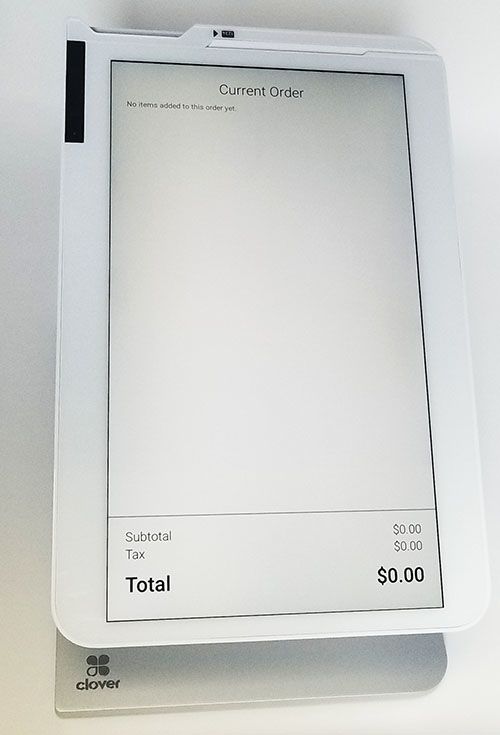
And here it is in landscape:
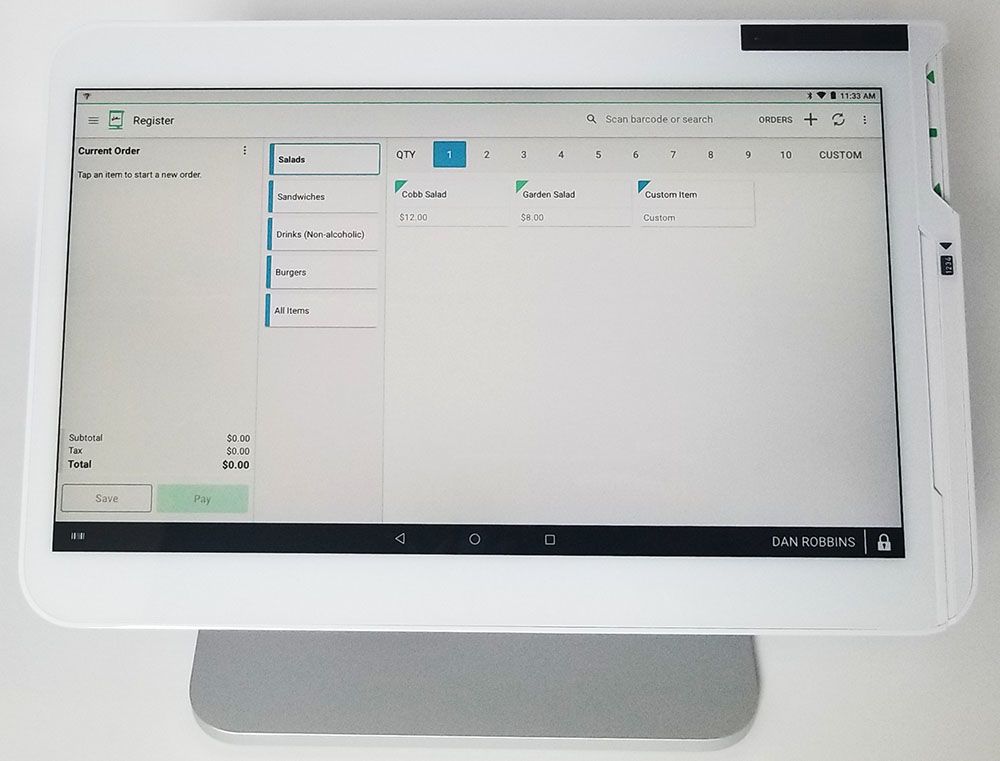
In portrait, it simply tells you that no items have been added to the order. It doesn’t provide a way to add them or show the inventory. You’re simply left with a blank screen. By contrast, in landscape mode, the inventory / order entry dominates the screen, with the section for items entered only taking up a small piece of the left side. It allows you to enter items quickly.
This essentially means that the tablet must be in landscape mode for your use, flipping to portrait only for customers.
Security
The Clover Station 2018 is PCI 5.0 compliant, and still includes tokenization and encryption for transaction security. New to the 2018 is an employee fingerprint login for up to 20 employees. You can set up the fingerprint login at any time for an employee.
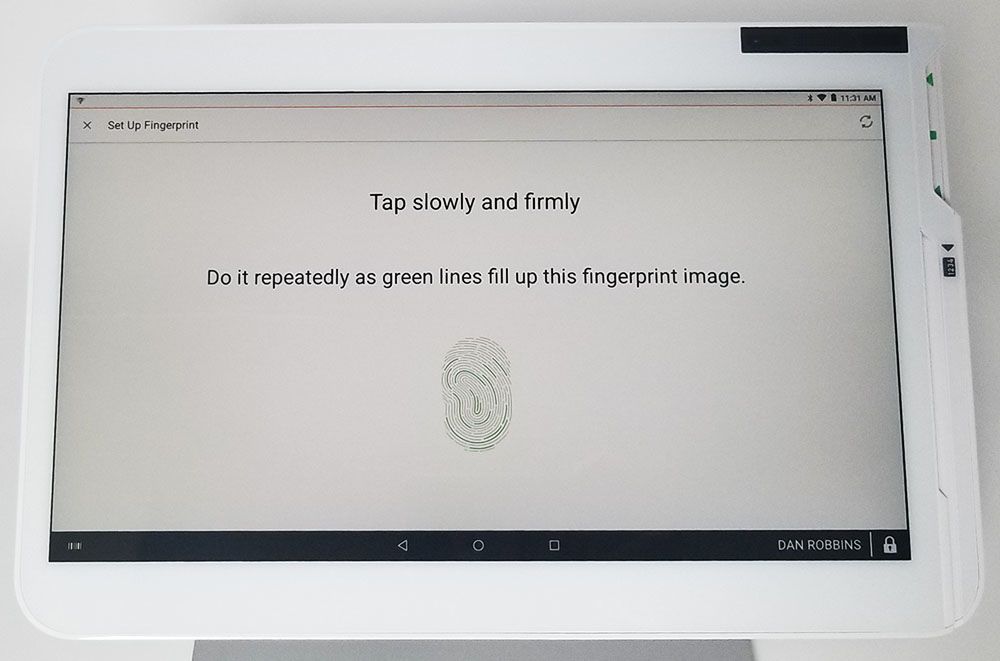
Once set up, the employee can log in to the system by touching their finger to the fingerprint reader at the top of the case. However, you can also set up passcodes for logging in if you prefer not to use the fingerprint login.
Can I still use my old Clover Station?
Yes. The old Clover Stations will not be considered at “end of life” until the end of 2022. 24/7 support from the Clover call center will still be available to businesses using the older Clover POS systems.
Additionally, broken equipment may be replaced or swapped out while inventory remains. Note that the older system and the new system do not share hardware, so it’s not possible to replace some components of an older system with components from the 2018.
Additionally, Clover Stations cannot be reprogrammed, so if you’re hoping to switch processors but keep your old Clover Station, that won’t be possible. Instead, you may need to upgrade to the 2018 or choose a different system entirely.
Original Clover Station Review and Features
As noted earlier, the original Clover Station is being phased out. It will be “end of life” in 2022. We’re leaving this information here for historical purposes. However, going forward, businesses that want to use a Clover POS system will need to purchase the Station 2018.

Many businesses love the modern design with sleek brushed aluminum and glass accents. Okay, efficiency and looks – that sounds great, but what about features, cost, and reviews from others who’ve used it? We’ll take a look at all of that.
The basic Clover station includes a touchscreen display, high-speed printer, and cash drawer. A single power source for both the touchscreen and printer reduces cord clutter at the checkout area. The system also includes a high-resolution camera that can be used to scan barcodes or QR codes. (The latter may be important if you plan on accepting Chase Pay, which will be QR-code based rather than a tap-to-pay NFC/contactless mobile option.)
You can accept traditional credit and debit cards and newer technologies such as EMV chip cards and NFC technologies like Apple Pay. In addition to accepting payments, you can process refunds, reprint customer receipts, save and reopen orders, and process exchanges.
The Clover solution offers a variety of applications you can add depending on your business needs. For example, restaurants can easily create and edit menus, and retailers can track and manage inventory. Businesses can also set up multiple users, track employee shifts, and more. Note that some features may only be available in a paid plan while others are included at no additional charge. More information about paid monthly plans is in the section on pricing at the end of this Clover review.
Clover and Credit Card Processing
Clover is offered by and processes payments through First Data, one of the nation’s largest payment processors. This doesn’t mean that you need a merchant account directly with First Data, but you will need one from a processing company that is compatible with the First Data platform. Fortunately, that’s a lot of companies.
Your pricing for accepting credit cards through a Clover Station will vary depending on your processor. Need something more exact? Use CardFellow’s free quote request tool to get fully disclosed quotes from processors that can support the Clover POS.
One important note is that as of 2016, Clovers are not reprogrammable. That means that you will ONLY be able to use your Clover station with the processor you originally purchase it from. Keep this in mind when searching for a processor, because if you want to switch processors after purchasing a Clover station, you’ll need to purchase a new Clover (or other POS system) in order to work with a new processor.
Security
The Clover station includes a built-in encrypted card reader that secures cardholder data at the time of swiping. Additionally, the Clover system backs up sales data to a remote server and uses a secure connection to send data. Using a Clover POS also requires that you use TransArmor, First Data’s security suite. TransArmor is an additional monthly charge.
Clover Station Specs
Just need the quick technical details about the Clover POS? Here you go:
Communication and Connectivity
The Clover station offers Ethernet, wireless, and Bluetooth connectivity options. The station also includes 4 USB ports for quick plug-and-play connection of optional peripherals.
Display and Touchscreen
Included touchscreen display is a generous 11.6” for easy viewing.
Size and Weight
The Clover station in the basic configuration measures 11.0” x 7.5” and 9” from countertop to the top of the display. The system weighs 5 pounds.
Printer
The included Clover station printer is ideal for printing receipts quickly, and uses 3-1/8” x 230’ thermal paper rolls. The Star kitchen printer takes 3-1/8” x 150’ rolls.
Accessories
The Clover system supports optional accessories like a handheld barcode scanner for easy inventory scanning, kitchen printers for order printing direct to the kitchen, label printers to create custom price stickers, and weight scales for produce or any product sold by weight, including frozen yogurt. Clover has recommendations for brands of each accessory, as follows:
Barcode Scanners
Clover recommends the ID Tech ValueScan II Mid Range CCD Scanner, but also supports the Motorola DS9208 and Unitech MS180.
Kitchen Printer
Clover recommends the Star Micronics SP742ML printer, built to withstand the temperatures of a kitchen environment. The two-color printer offers clear printing for easy reading. Orders can be printed in multiple languages. An Asian-character version is also available.
Label Printer
Clover recommends the Brother QL-710W printer, able to print over 90 labels per minute, allowing merchants to create custom price stickers, barcodes, address labels, and more.
Weight Scale
If you sell products by weight, such as frozen yogurt shops or fruit stands, Clover recommends the CAS SW-RS weight scale, supporting up to 20 pounds. Merchants can weigh items in grams or ounces, and the scale automatically passes information directly to the system for accurate transactions.
Clover stations are also compatible with additional accessories, such as external PIN pads, extra cash drawers, locking lids, and coin trays.
Limitations
While the Clover Station has plenty of great features, it does have some limitations.
- Clover is limited to 15,000 skus.
- Clover cannot accept WIC (though it can accept EBT) so if you take a lot of WIC, this isn't the system for you.
- Cannot support multiple MIDs on one system.
- Doesn't support Health Savings Account (HSA) cards.
If any of these features are important to you, consider non-Clover POS systems.
How much does the Clover cost?
Exact costs vary depending on where you buy your Clover Station, but the system starts around $1,000. This cost is in addition to the pricing to accept credit and debit cards (which is set by your processor) and the costs of a software plan if you purchase one. Software plans start at $9/month and provide additional features like inventory management. The screenshot below provides a list of features by plan:
Clover software plans can seem a little complicated. We provide more details about the plans and choosing the right one in our article on Clover software plans.
Reporting
You can access reports from the terminal or remotely from a computer using an internet merchant dashboard. View cash and credit totals for the day, view receipts by employee, and run reports of discounts and refunds processed. Data can be exported to Excel or QuickBooks for easy integration with the rest of your reporting and accounting functions.
Have you tried the updated Clover Station 2018 or the original system? Let us know what you think and leave a Clover POS review!
Product Features
Selective: First Data
POS Systems
- Mobile device management
- Tableside Ordering
- Tableside Payment Processing
- Patron Online Food Ordering
- Gift cards and customer loyalty tracking
- Marketing metrics
- Inventory management
- Sales reports
- Employee tracking & management
- Payroll metrics
- Quickbooks data export
- PayPal acceptance
- Integrated CRM (customer relationship management)
- Windows-based system
- iPad-Based System
- Android-Based System
- Bar Code Scanners
- Card Readers
- Cash Drawers
- Receipt Printers
- Customer Displays
- Kitchen Printers & Monitors
- Checkout Scales
- Portable Receipt Printers
Clover POS Q&A
PayHub Payments answer:
To export a report you must log into the Clover back office at www.clover.com. ?Once you log in, select the "Reporting" icon and select the report you would like to run. ?When the report is generated an "Export Reports (CVS)" link will appear on the right side of the screen at the top of the report. ?Click on that link and the report will export to Excel.
Dan Robbins
PayHub Payments
Dharma Merchant Services answer:
The easiest way is to login to your clover account online, at www.clover.com. Once logged in, click reporting to get to the report you wish to export. Once you're viewing the proper report, simply click Export Results (CSV) - it's a link at the upper-right hand side of the data you're viewing. That's it!
Heartland Payment Systems answer:
We don't support Clover, please contact them directly.?
Thanks
Team TSYS
Clover POS Reviews ( 4)

I’m regret the decision to sign up for clover! We’re like a testing subject for Clover! Who in the world would do system update on Friday/Saturday night on the POS? What do you think restaurants most busy night is. It is outrageous!

Clover will not allow inventory for Med Spas so after we paid for the POS and had it installed for the sole purpose of the inventory tracking we were then told we could only use it as a credit card terminal. Now we are in a contract and can't even use it. Every other pos on the market will give us inventory, but Clover will not. Do not recommend this device.

Overall I liked the look and feel of the POS system. I got lots of compliments on it and how it looked. It worked well for most purposes and setup was relatively straight forward. Adding inventory wasn't the easiest of tasks but wasn't terribly difficult either, just time consuming. What I DON'T like is that any extras you want to do with this is a monthly fee vs a set price. Want to send your data to QuickBooks? X fee per month. Want to add special inventory tracking? X fee per month. It feels like they try and nickel and dime you to death for things that (I feel) should be included for the purchase price. That being said, I would buy this again as it fit most of my needs relatively well. I was NOT a restaurant and that seems to be the primary use of this system.

The Clover Station looks great, very sleek, and has some really good features. The biggest drawback is that at the time of this review, it can't be reprogrammed to use with another processor. You can only use it with the company you buy it from, so if you want to switch processors in the future, you'd need to buy a whole new POS system.





